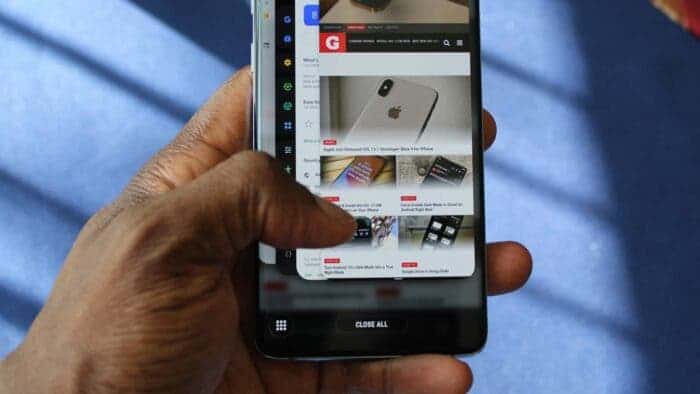When we mention Android gestures, we usually refer to on-screen actions like swipes, swirls, and swivels that help you navigate your phone quickly. However, there’s a lesser-known trick: you can also control your Android device by shaking it, flipping it, or even tossing it (though I don’t recommend that unless you’re trying to break it).
To pull off these actions, all you need is the right app and about 60 seconds to set things up. It’s a neat way to make your device do useful tasks with some unconventional movements.
Get ready to flex those knuckles and stretch those muscles because it’s time to take your Android device to a different atmosphere of physical gesture control. Let’s dive in and explore some exciting ways to interact with your favorite gadget by using physical gestures.
Physical Gesture 1: The Shaking Gesture 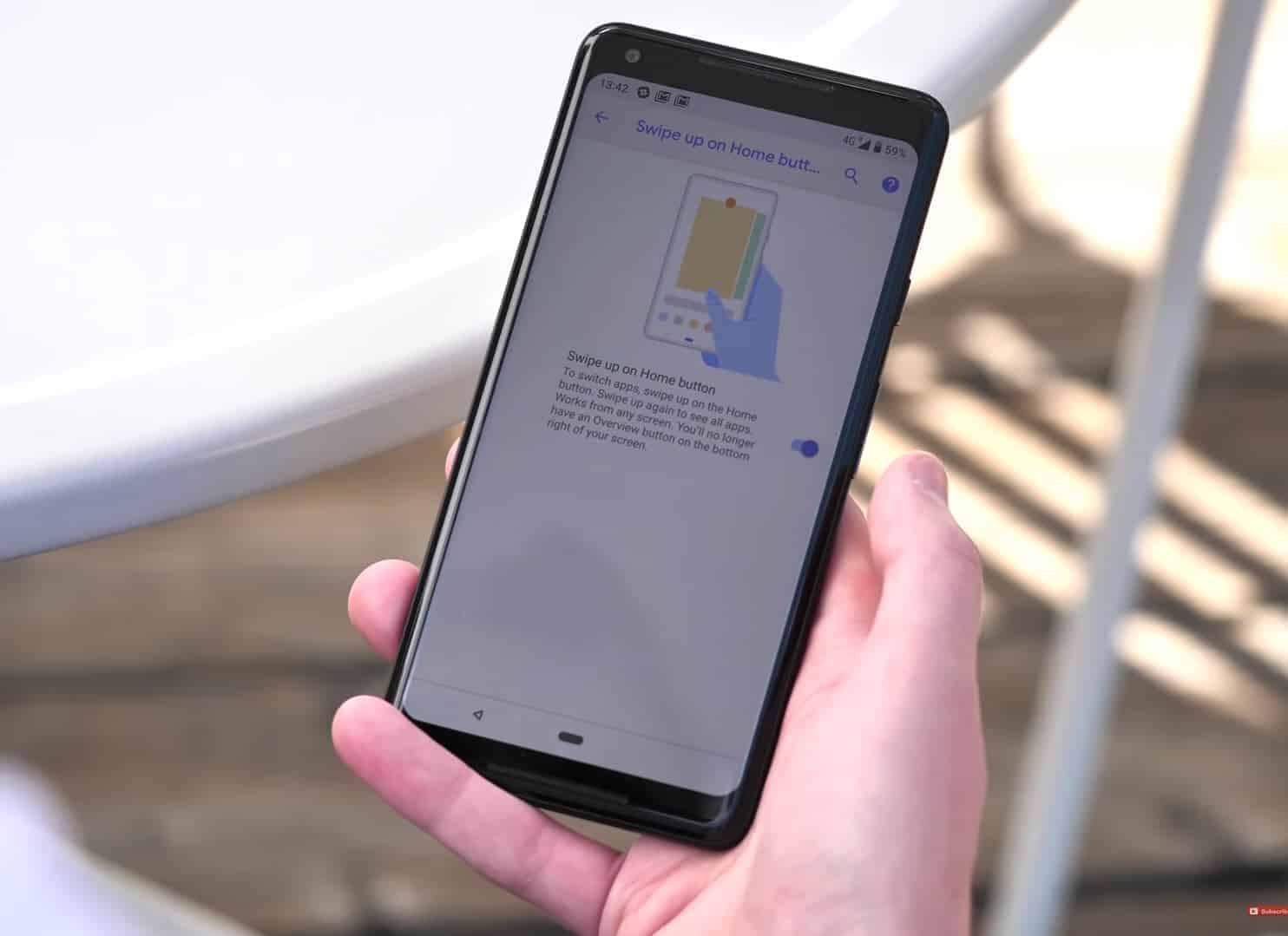
Today, we’ll explore two paths for advanced Android gestures: a super-simple, hassle-free option, and a more versatile but complex power-user possibility.
Let’s start with the simple setup. We have an easy-to-use app that adds a specific physical gesture to any Android device — the ability to turn your phone’s flashlight on and off with a simple chopping motion. If you’ve used a Motorola Android phone before, this concept may sound familiar, as Moto has included this feature in its devices for several years, especially when Google briefly owned and controlled the company.
It’s a straightforward process: firmly hold your phone and give it a shake, as if you were chopping wood. This physical gesture activates the phone’s camera flash, turning it on or off for convenient illumination or awkward squinting.
For this illuminating move, regardless of your Android device, an app called Shake-Torch (Flashlight) is your go-to solution. It brings the light to your fingertips and lets you control your flashlight with a simple shake.
Installing and Using Shake-Torch
To get started, simply install the app from the Play Store, open it, and follow the prompt to disable Android’s battery optimization. This is important because the operating system may put the app to sleep when not in use, preventing it from working correctly.
Once that’s done, start chopping away to see how easily you can turn your flashlight on. If a double-chop gesture isn’t working for you or if your shoulder is protesting the effort, play around with the “Shake intensity adjustment” slider at the bottom of the app’s main screen until you find the right sensitivity. Adjust it until you hit the sweet spot for your preferred chopping motion.
Finding the right balance is key — you want it to be easy enough to activate without happening inadvertently. Adjust the “Shake intensity adjustment” slider until you find the sweet spot. In my experience, around the 75% mark works well on my Pixel 8 Pro, providing a good balance between ease of activation and avoiding accidental triggering. Feel free to adjust it based on your device and personal preference.
Shake-Torch is free to use, and if you want to support its developer, there are optional donations available. The app doesn’t collect any user data and doesn’t request any questionable permissions, ensuring a straightforward and privacy-friendly experience.
Physical Gestures 2: User Automation 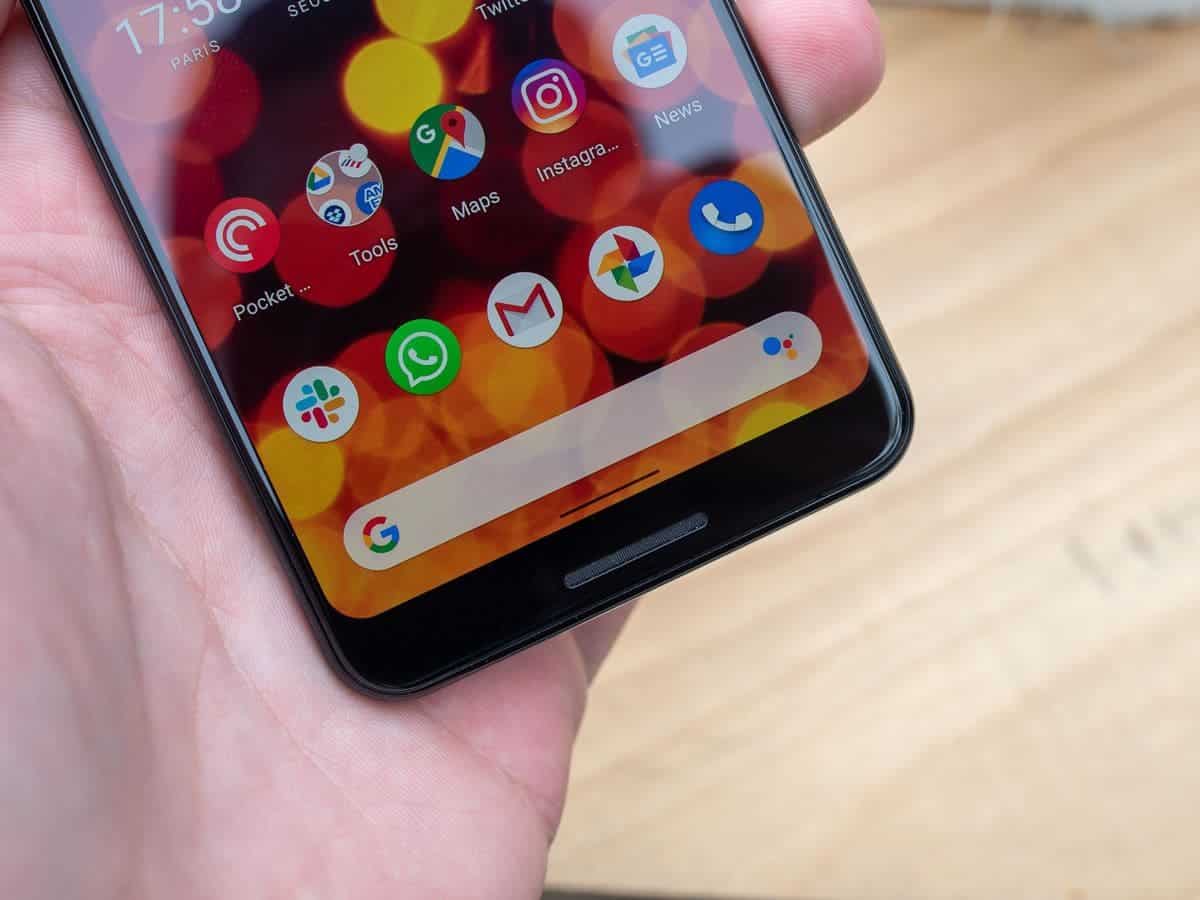
Our second option takes the concept we just discussed and elevates it significantly. Meet MacroDroid — a true Android power-user tool that lets you create custom physical gestures to perform almost any imaginable action on your device.
Think of MacroDroid as an uber-advanced automation station for any Android gadget. The possibilities it unlocks on your phone are virtually limitless and often mind-blowing. Let’s dive into the potential of this powerful app.
In the context of our current discussion, MacroDroid allows you to configure your phone to open any app, change modes or settings, or even speak the current time aloud when you shake it or flip it over in a particular way. This level of customization gives you the flexibility to tailor your device’s behavior to your specific preferences and needs.
Using MacroDroid:
- Go to the Google Play Store on your Android device and search for MacroDroid.
- To get started with MacroDroid, open the app, navigate through its introductory messages, and then tap the prominent “Add Macro” button on its main screen. This will be your entry point for creating customized macros to automate various actions on your Android device.
- Within the “Triggers” box, tap the plus icon, and from the list that appears, select “Sensors.” This will allow you to set up triggers based on sensor input for your customized macro.
- If you want to create a shaking gesture, tap “Shake Device.” Alternatively, for a flipping gesture, tap “Flip Device” and then choose from the available flipping options. This step allows you to specify the physical gesture that will trigger your customized macro.
Once your trigger is set, tap the plus icon within the “Actions” box to determine what you want your phone to do in response to the specified trigger. Here, you’ll find a plethora of choices and options for customizing the actions your device will perform as part of your macro. The possibilities are extensive!
Other Actions you can Perform with MacroDroid 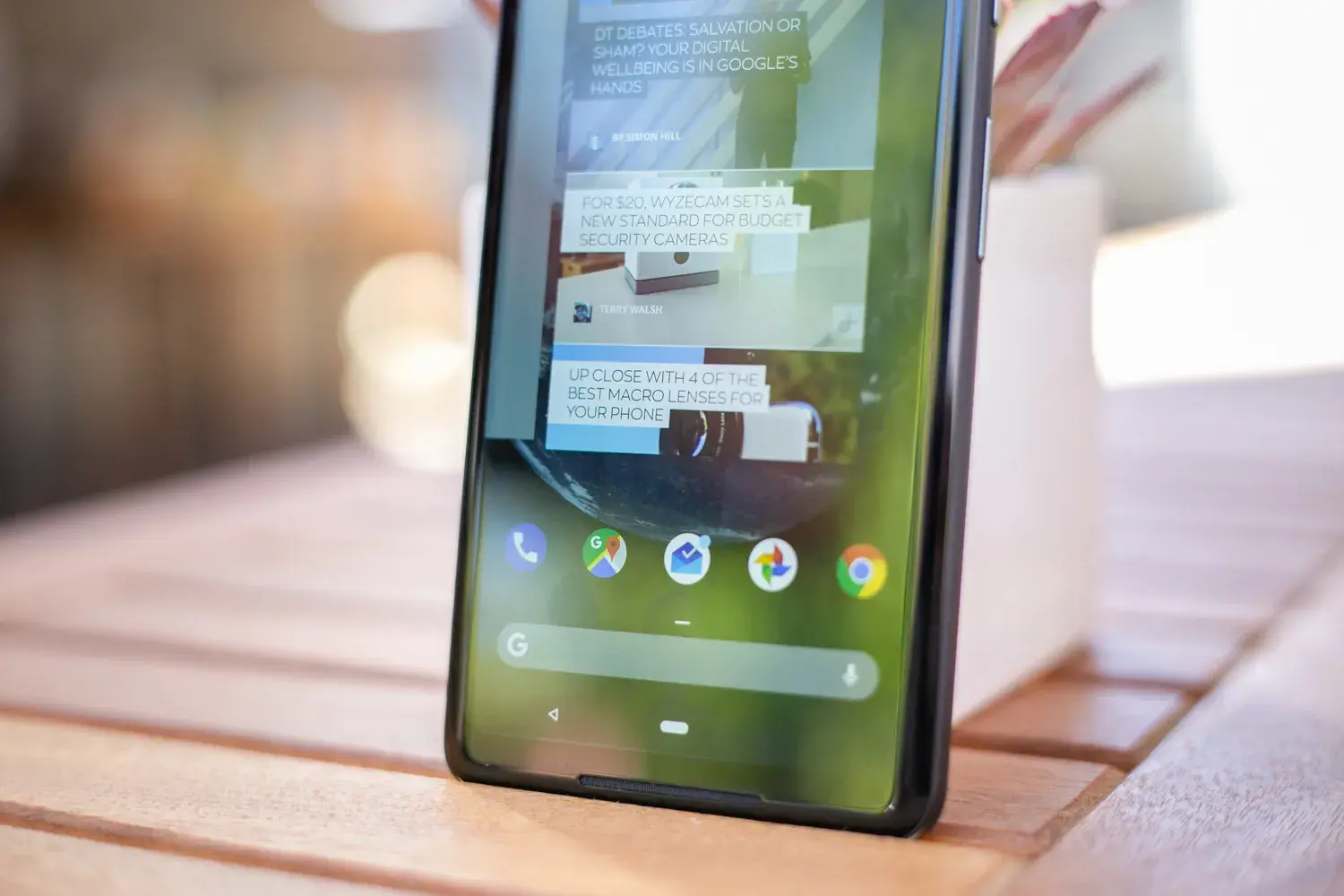
– To open a specific app, tap “Applications” and then select “Launch Application” to find the one you want.
– If you’d like your gesture to take a photo or capture a screenshot, look under the “Camera/Photo” menu.
– For the time-talking trick we discussed earlier, tap “Date/Time” and select the “Say Current Time” option.
– Similar to Shake-Torch, you can find the flashlight on/off command under “Device Actions.”
– The “Volume” menu contains various commands for changing your phone’s sound settings, such as toggling silent or Do Not Disturb mode on and off.
Explore the options in each category to tailor your device’s response to your desired physical gestures. The versatility of MacroDroid allows you to create a wide range of customized actions based on your specific needs.