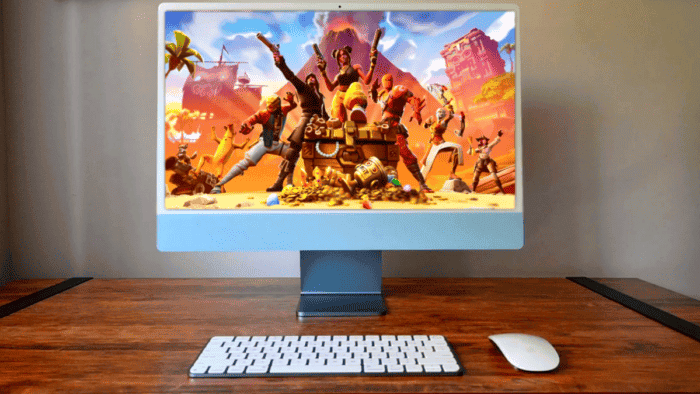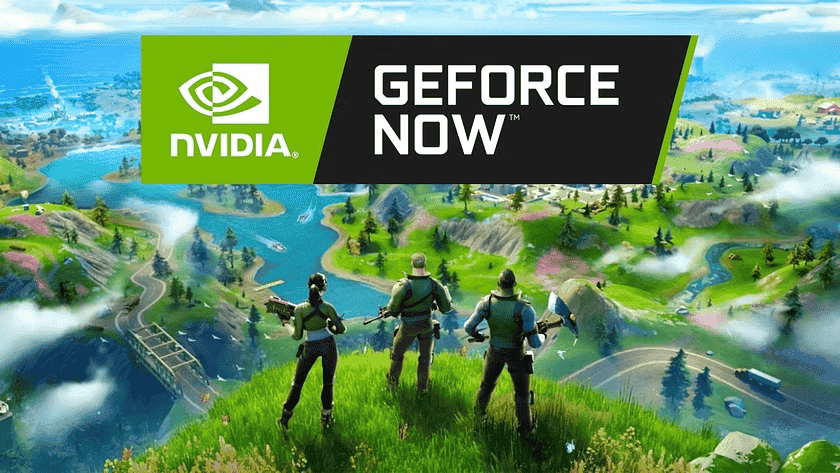Apple and Epic Games have been the exact opposite of friends in the past years. To those unfamiliar, the case between the two companies revolves around a dispute between Epic Games, the creator of the popular video game Fortnite, and Apple, the maker of the iOS Operating System and the App Store. The conflict began when Epic Games implemented a direct payment system within Fortnite. This particular method could bypass Apple’s in-app purchase. It usually charges a commission of up to 30% on transactions, and Epic Games got upset with this commission.
Epic Games’ way of doing things didn’t please Apple. In response, Apple removed Fortnite from the App Store for violating its guidelines. Epic Games then filed a lawsuit against Apple, alleging antitrust violations and arguing that Apple’s App Store practices stifle competition and innovation. The case sparked a broader debate about the power and practices of major tech companies. It also raised questions on the legality and fairness of the commission fees charged by App Store operators.
Fortnite will return to Apple platforms in Europe
Much to Apple’s displeasure, Fortnite will have its return granted to iOS devices in 2024. However, that will only cover the European Union countries. This is due to a new EU law known as the Digital Markets Act, which is set to take effect in March. The new EU regulation aims to make the digital economy fairer and more contestable.
This opens a new window for Epic Games to operate on iOS and Mac devices. Therefore, Fortnite’s iOS/Mac release in the EU could follow shortly after.
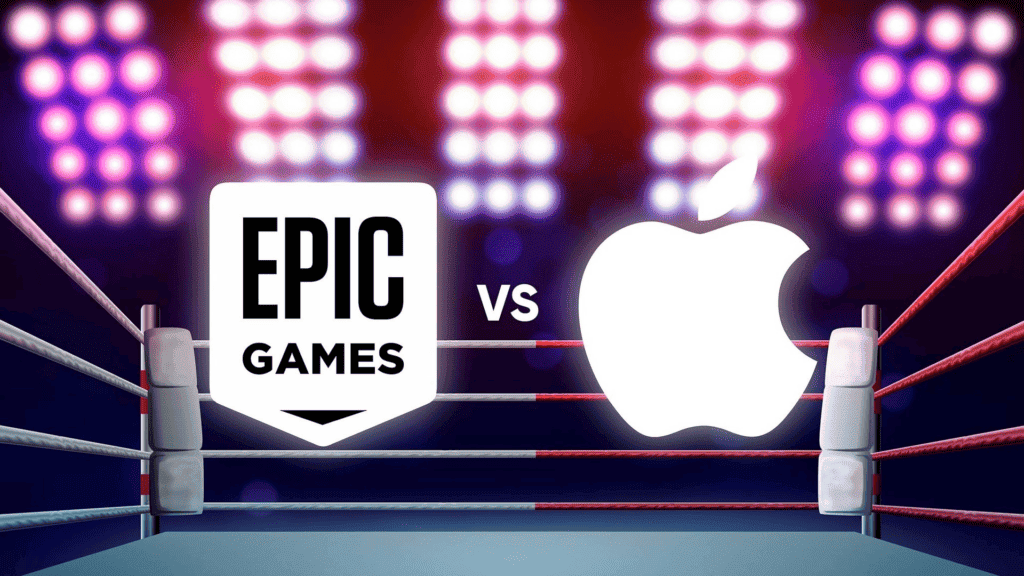
For the rest of the players, playing Fortnite will still be more difficult. Epic placed numerous restrictions on gamers running Apple’s hardware. And Apple does not make life much easier for those who want to play the game on their platforms. However, it is still possible to play Fortnite on a Mac computer if you know the right steps.
Through this article, we will teach you how to make the world’s most popular battle royale playable on your Mac computer. It’s pretty possible to play it, it’s just not as straightforward as it was in the past and involves the use of cloud gaming solutions.
How to Play Fortnite on Mac using Xbox Cloud Gaming
The simplest and most reliable way to play Fortnite on a Mac is by using a cloud gaming service. Right now, there are three main options: Xbox Cloud Gaming, NVIDIA GeForce Now, or Amazon Luna. We will start with Xbox Cloud Gaming because it does not require a paid subscription to play Fortnite.
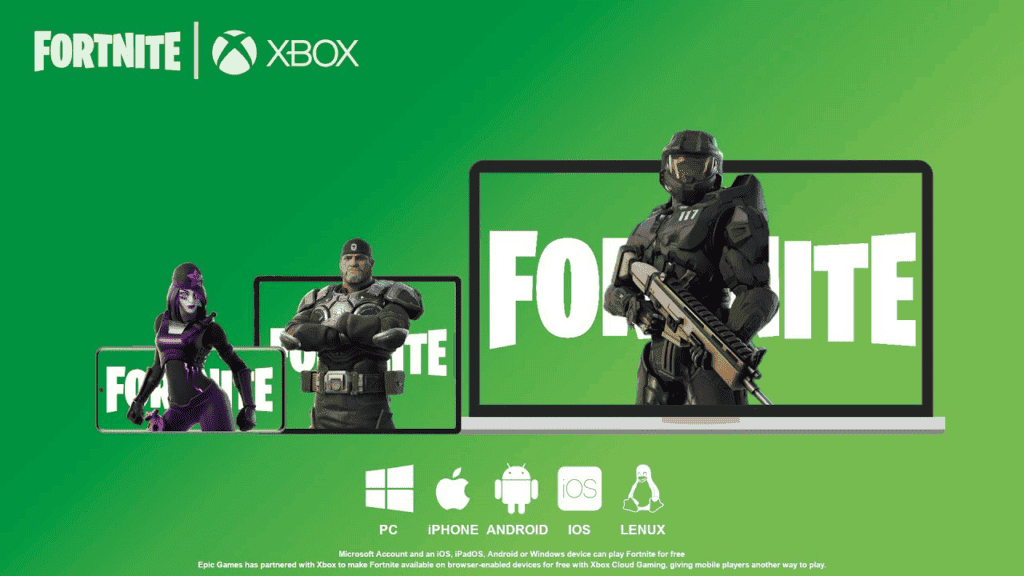
The drawback of using Xbox Cloud Gaming is that you will need a controller. The service does not support keyboard and mouse gameplay at the current moment. Also, be aware that it runs through your web browser window (Chrome or Edge). Therefore, you don’t need to download extra apps to run it. You will need a steady and fast internet connection to have a pleasant experience with the platform.
Steps to Play Fortnite with Xbox Cloud
Step 1: The First thing to do is to link your Epic Games Account to your Xbox Account. It ensures your progress is saved and transferred from other platforms. To do so, head to Epicgames.com and select the Person icon in the top-right corner. Sign in to your account. Once that’s done, hover over the Person icon again and select Account. In the left-hand sidebar, head to Apps and Accounts >> Accounts. Underneath Xbox, choose Connect >> Connect Account. Follow the on-screen prompts to sign in using your Xbox account.
Step 2: Head to Xbox.com/play. Select Fornite from the list of games. You may need to search for it using the box in the top-right corner. At the top of the page, select Sign In and follow the on-screen instructions.
Step 3: Now select the Play Button. If you instead see a button saying “Browser Not Supported”, you will need to switch to a different browser. Chrome or Edge will work.
Step 4: You’ll need a controller to play Fortnite on Xbox Cloud Gaming. Once that’s sorted, Fortnite will launch and you will be able to play. For some regions, you will probably need to wait a few minutes to play depending on how the servers are filled.
Play Fortnite on Mac via NVIDIA GeForce Now
How to Play Fortnite on Mac via Amazon Luna
The third alternative is to use Amazon’s Luna streaming service. This game-streaming service is free if you already have an Amazon Prime subscription. If not, you can sign up for Luna separately. Unlike Xbox Cloud Gaming, there is a great benefit to Luna. You can use keyboard and mouse compatibility.
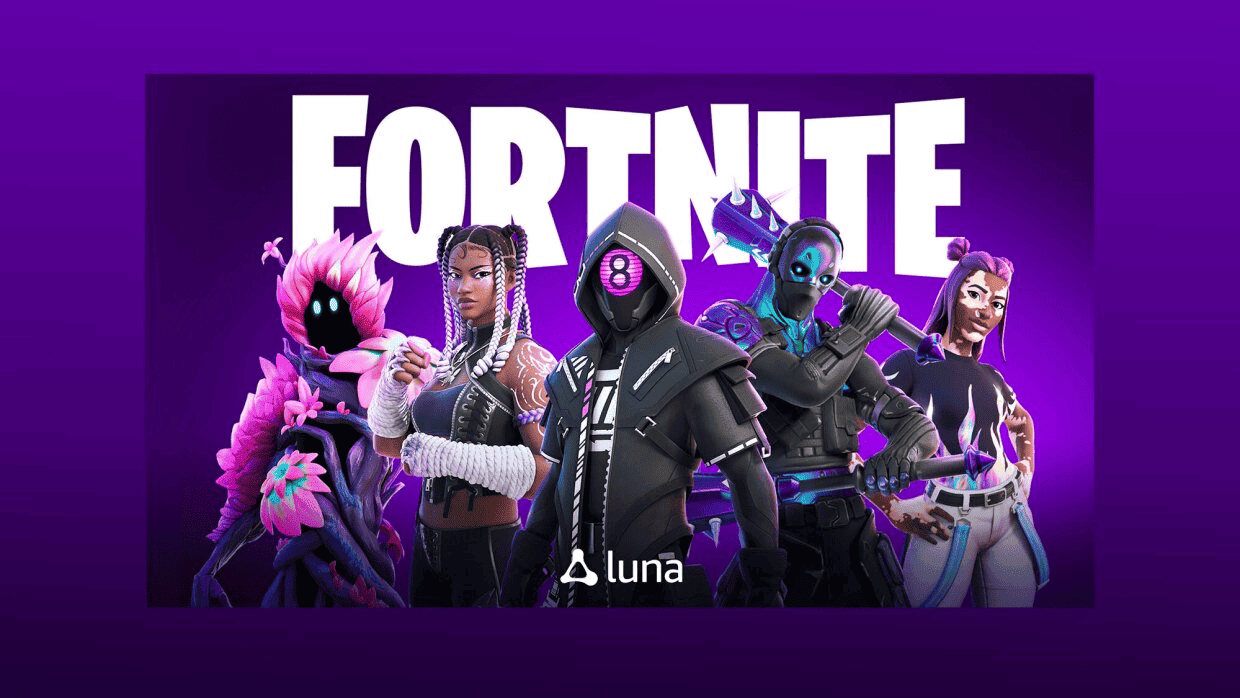
Like Xbox Cloud Gaming, Amazon Luna will also work in your browser. You will need a Chromium-based browser like Chrome, Edge, or Opera for your games to run properly.
- Step 1: Head to luna.amazon.com and make sure you’re signed in using an Amazon account. Select Fortnite from the homepage. You may need to use the search in the left-hand sidebar to find it quickly. Select Play Now with the Prime button. If you don’t have a Prime subscription, you will be prompted to join Luna+, which offers a free seven-day trial.
- Step 2: Once that’s all sorted, choose the Play Now button, then select Sign in to Epic Games and follow the on-screen instructions. This will link your Luna and Epic accounts and ensure your progress syncs properly. Finally, pick Play Now again to load the game.
The great benefit of using Amazon Luna is that you can use the keyboard and mouse to play Fortnite. It undoubtedly offers some advantages if you’re playing a competitive game like this. The downside here in comparison to the other services is that there is no free tier to play Fortnite. Still, you can try the seven-day trial to see if Luna is the best among the ones available.
Play Fortnite Via Epic Games
Cloud Gaming is quickly evolving to become more reliable as a playing method. Of course, it still has some limitations and depends on the stability of your internet connection. Some players would prefer to play the game natively on their hardware. That’s still possible for Mac users, however, the restrictions make it a less than attractive deal. If you have steady and fast internet, go for the cloud gaming solutions as running Fortnite natively is not the best experience if you’re a fan of the game and want to follow all its events and get the seasonal content.
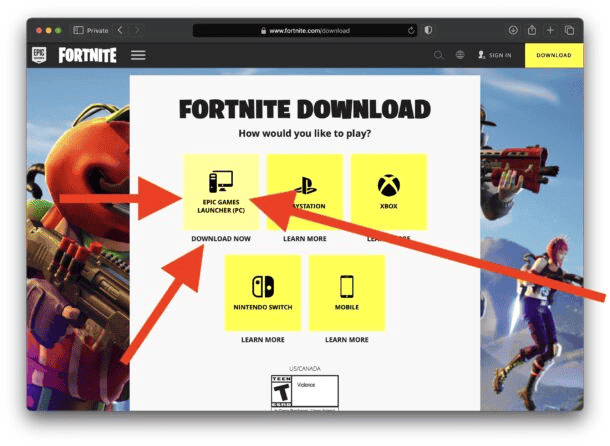
Epic has put several limitations on Mac users due to its struggle with Apple. You can’t download the latest version of Fortnite and are limited to version 13.40. This does not include any of the latest seasonal content, maps, and other additions.
You will also be unable to enjoy cross-platform play and will be stuck playing against either bots or other macOS users who have chosen this way of playing. Finally, Epic disabled V-Bucks in the Mac version, meaning you can’t purchase items in the game.
If you still plan to play the game this way, follow the steps below:
How to Run Fortnite natively on Mac
- Step 1: Go to epicgames.com and select Fortnite from the homepage or use the search.
- Step 2: On the Fortnite page, select add the game to your library. Now download and install the Epic Games Launcher using the Download button at the top of the page.
- Step 3: Once that’s finished, open the Epic Games Launcher app and select the Library tab. Pick Fortnite, then choose Install. Once the installation is complete, select Launch to play the game.
If you can deal with all the limitations, you will be running Fortnite natively from your Mac. Just make sure you have the needed hardware to make the experience decent in terms of graphics and frame rate. It’s a competitive game and FPS matters a lot. Not that you will be at the pinnacle of competition running an outdated version of the game though.
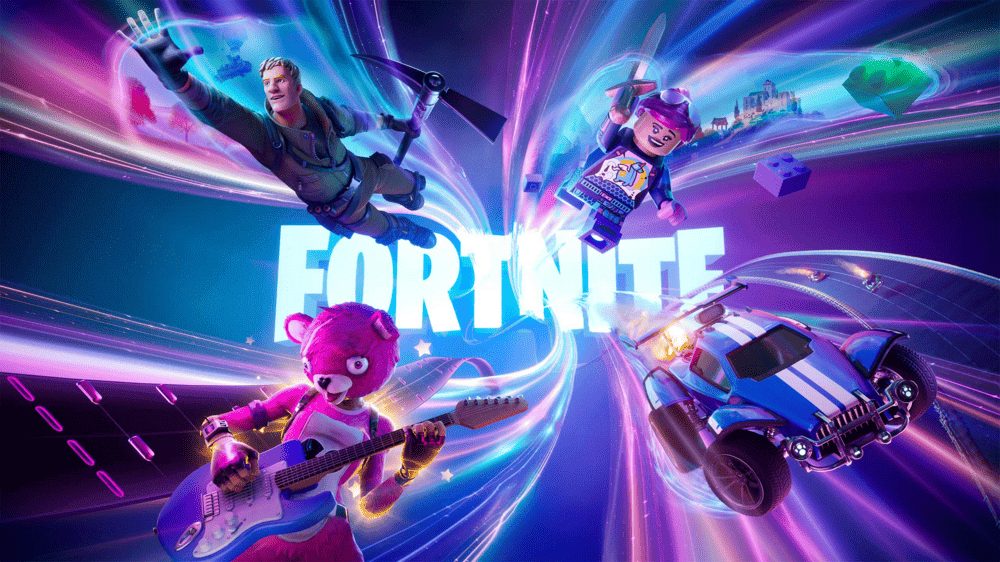
Conclusion
As you can see, there are multiple ways to play Fortnite on your Mac, and one is complex or too difficult for inexperienced users. However, as you can conclude at this point, the best way to play is via a streaming service. The game is available from Epic Games Launcher but is not a big deal considering all the limitations.
You have three good Cloud Gaming services to pick from, and fortunately, Fortnite is available in all of them. You will need to evaluate which one will offer the best experience based on your needs and the current state of the service in your country.
If you want to see how things go with your internet and if you can go through cloud gaming, we’d suggest you try free tiers from Xbox Cloud Gaming or NVIDIA GeForce Now. If you have an Amazon Prime subscription, then there is no reason to avoid Luna as a gaming streaming service.
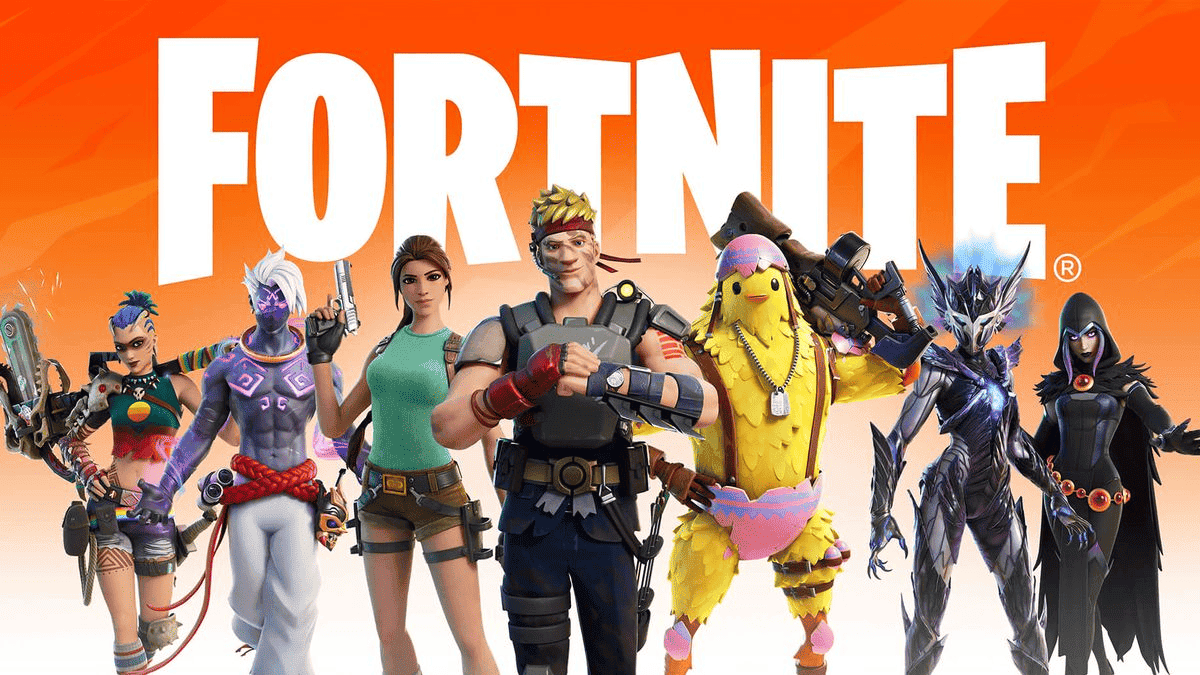
Hopefully, Epic and Apple will sort out their issues shortly. With the arrival of the game in Europe for iOS users, some things can change for those outside. But right now there are no guarantees.
Emulators won’t work
Interestingly, some cool options are emerging that try to emulate other platforms on Mac. For example, Parallels Desktops, Crossover, or Apple’s game-porting toolkit can bring compatibility to Windows games. There are also new apps like Whisky. It’s exclusively designed to run Windows games on a Mac.
While these sound cool, they are a no-go if you plan to play Fortnite. Epic’s anti-cheat system, blocks anything that it deems to be an emulador. For the time being, there is no way to play the game via emulators on Mac.