
OnePlus 15R Launched: Snapdragon 8 Gen 5, 7,400mAh Battery, and Pricing that suits you
Dec 17, 23:50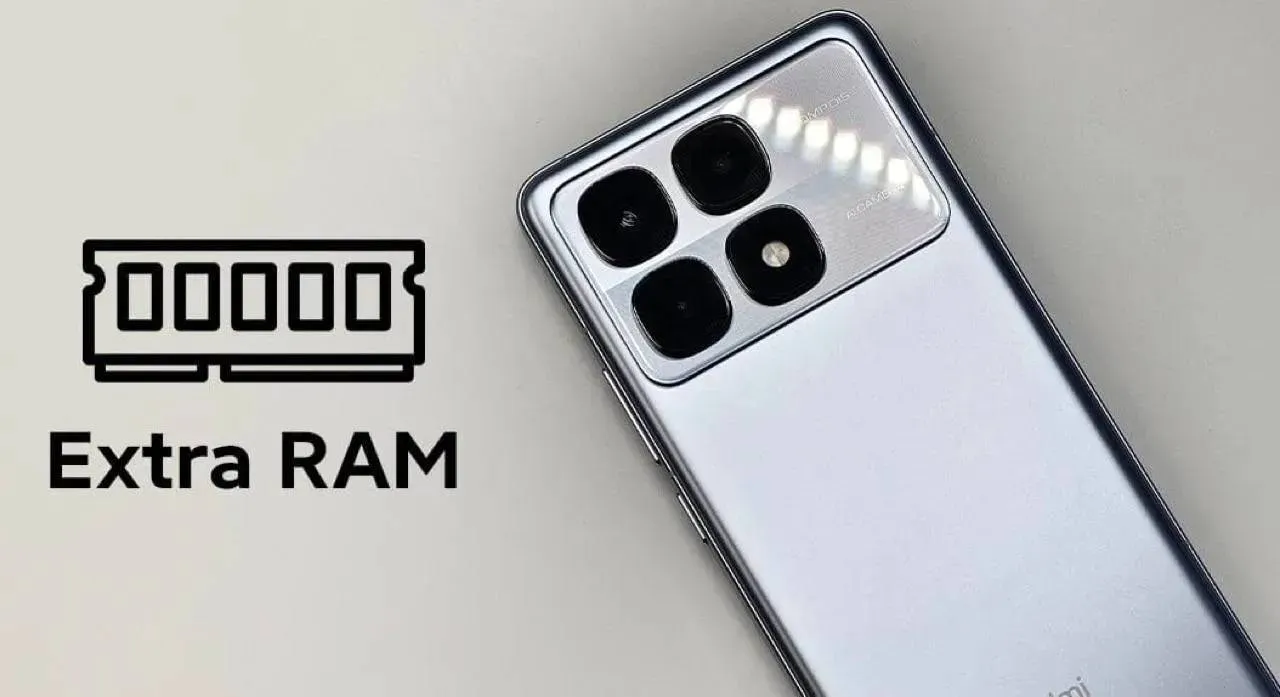
Xiaomi Might Cut RAM on 2026 Phones Due to Soaring Memory Prices
Dec 15, 09:41
Samsung Galaxy Z TriFold Sells Out as Crowds Queue in Korea
Dec 13, 02:14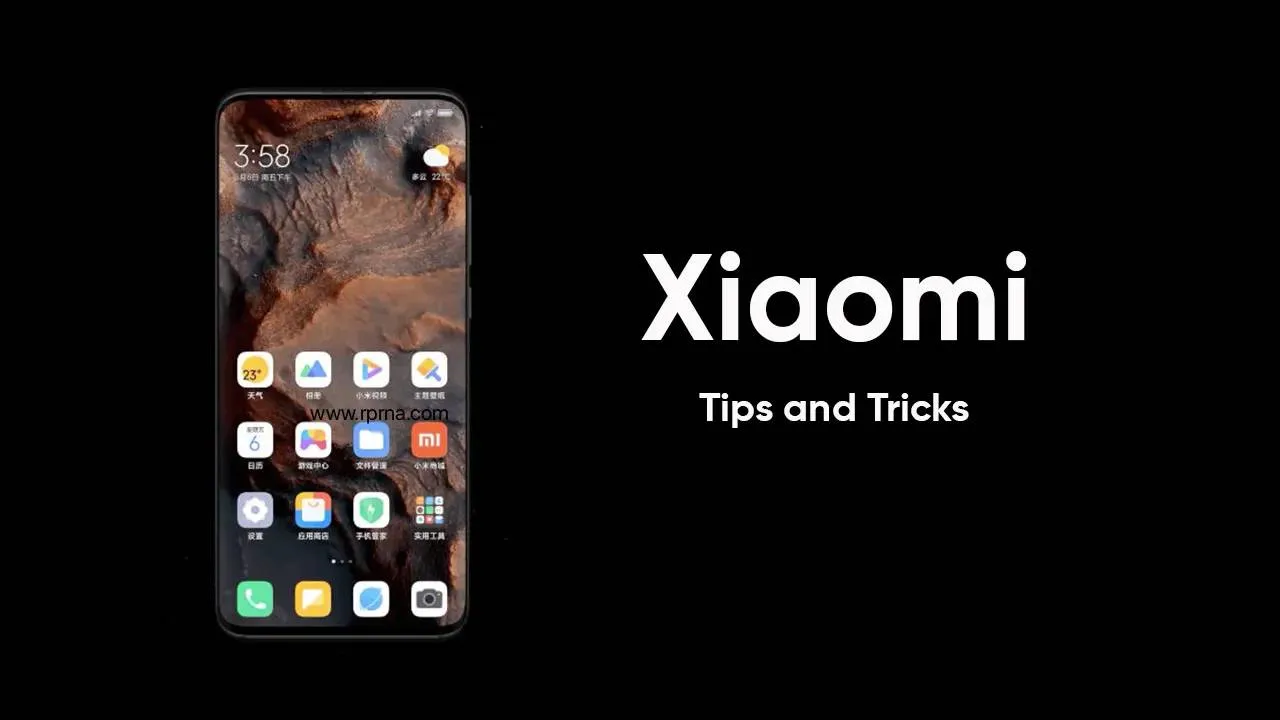
Double Your Xiaomi Speed Instantly: The One Simple Trick That Works!
Dec 12, 11:18
HONOR Magic8 Pro Officially Launches Across the GCC with 200MP Camera and 5.5G Support
Dec 11, 02:09
Ulefone Christmas Sale and Giveaway Kick Off With Big Deals on Flagship Rugged Phones
Ulefone Christmas Mega Sale brings up to 50% off rugged phones like Armor 29 and 28 Ultra Thermal, plus a holiday giveaway.

OnePlus 15R Launched: Snapdragon 8 Gen 5, 7,400mAh Battery, and Pricing that suits you
OnePlus launches the 15R in India featuring a 165Hz AMOLED display and 80W charging. Read our full breakdown of the specs and AI features today.
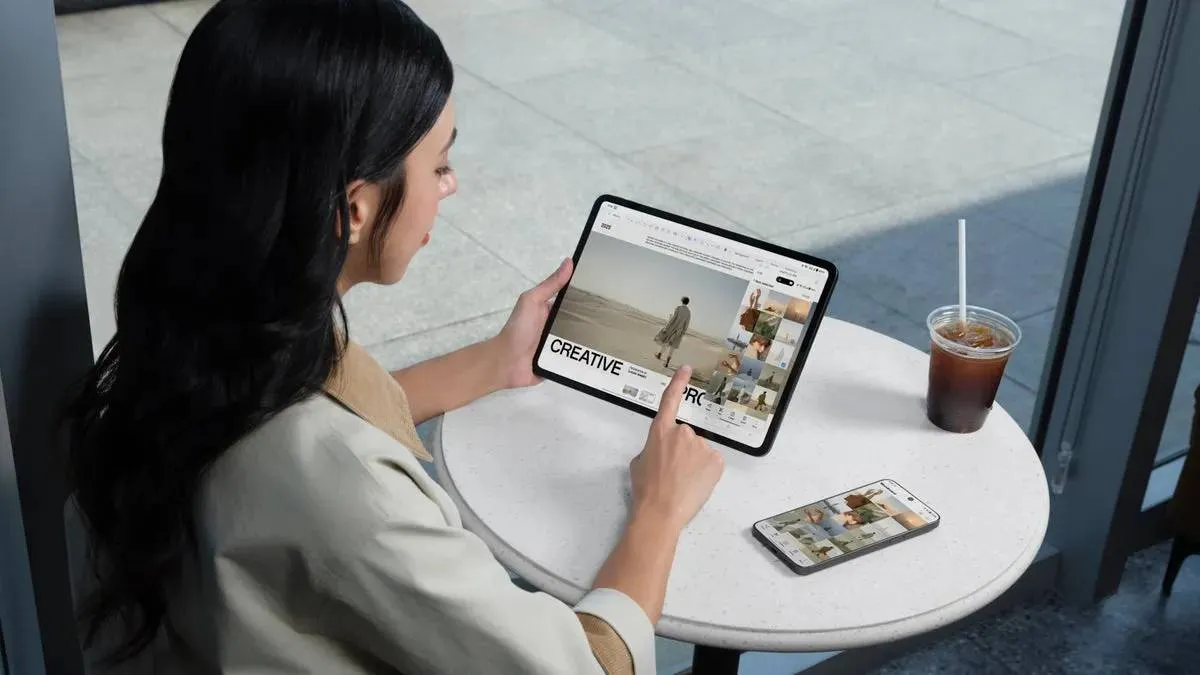
The Budget Tablet We’ve Been Waiting For: OnePlus Pad Go 2 Arrives
OnePlus Pad Go 2 arrives in India with a 12.1-inch 2.8K display and 5G. Discover why this 10,050mAh powerhouse is the new mid-range king.

The New OnePlus Watch Lite is Here: 3000 Nits and a 10-Day Battery for Cheap
OnePlus Watch Lite is here! Featuring a 3000 nits AMOLED screen, 10-day battery, and dual-phone pairing for just 159 Euros. Check out the full specs now.
- Besoin de ça
 merveil11-12-2025
merveil11-12-2025 - Looking forward to buying both sizes of this when they are available in Thailand 🇹🇭chrisman08-12-2025
- Finally! Surprised corrupt Grok was not mentionedMaxNix07-12-2025
- About time!!MaxNix07-12-2025
- Best practice avoid buying Xiaomi phones and products, you all won't regret later.Kevin03-12-2025
- Interesting update on OpenAI’s Sora app! As we also review AI and SaaS tools at TheSoftReview, it’s fascinating to see how video-generation apps are expanding to mobile platforms, making creative workflows more accessible.Shamima29-11-2025
- Good, good… keep going downhill. Unlike Xiaomi, other brands in Europe actually allow global users to unlock the bootloader. Xiaomi is full of lies the Mi Community app doesn’t work, and for over a month I clicked every day with no success. In the end I sold the phone and switched to another brand. Samsung works perfectly and unlocking the bootloader is very easy. I used to support Xiaomi and my whole family bought their phones, but now it’s over. Goodbye! I hope your stock keeps falling next year. Yay!HeCosmin28-11-2025
- Kind of drop the Ultra's 2K screen and 120Hz refresh rate.MaxNix25-11-2025
- Stellar Data Recovery worked great for me when I lost some important photos from my SD card. It found files I didn’t even remember deleting, which was surprising. Although the scan was a bit slow, the recovery success made it worth the wait.john25-11-2025
- Really eye-opening article. You make a strong case that Facebook Messenger collects huge amounts of user data — more than many other apps, according to survey results.lindseyjohn83020-11-2025

Redmi Note 15 5G Goes On Sale Without Launch - Snapdragon 6 Gen 3 and 5,520mAh Battery
The Redmi Note 15 5G appears early at a Belgian carrier, revealing pricing and specs ahead of launch. The phone packs a Snapdragon 6 Gen 3, OLED display, and a 108MP camera.

How to boost your MacBook performance - you don't need to buy a new one
Your MacBook may get slow over time, but that does not mean you need a new one. Small tips and smart use of tools can give your Mac a big boost.

Redmi Note 15 5G Goes On Sale Without Launch - Snapdragon 6 Gen 3 and 5,520mAh Battery
The Redmi Note 15 5G appears early at a Belgian carrier, revealing pricing and specs ahead of launch. The phone packs a Snapdragon 6 Gen 3, OLED display, and a 108MP camera.
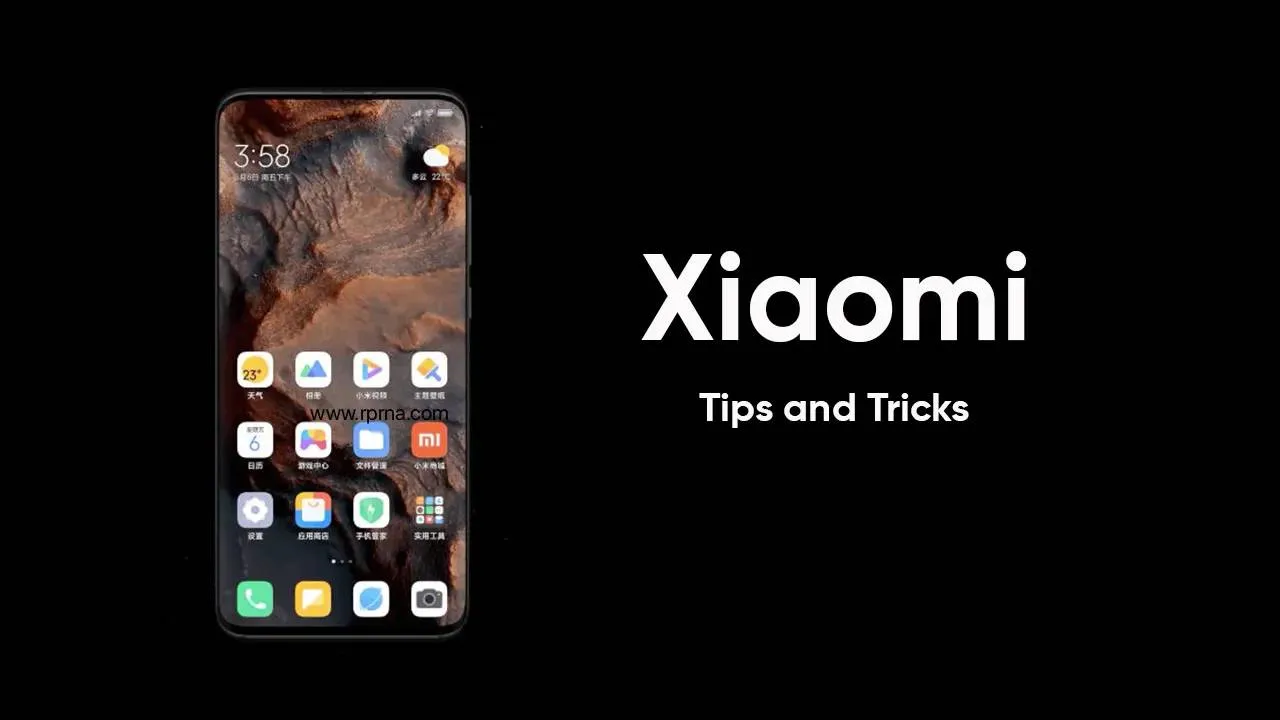
Double Your Xiaomi Speed Instantly: The One Simple Trick That Works!
Make your slow Xiaomi phone fast again! Discover the simple trick of clearing your system launcher cache to instantly restore performance, speed, and battery life.
Loading












