Are you looking to maximize your use of Microsoft Copilot on your Android phone(Guide)? Look no further! In this article, we will provide you with 10 useful tips and tricks to help you make the most out of this innovative tool. With its intuitive features and seamless integration with Microsoft 365, Copilot can revolutionize the way you work on the go. In this article, we will explore 10 useful tricks for making the most out of Microsoft Copilot on your Android device.
Getting Started with Microsoft Copilot
Before we dive into the tips and tricks, let’s start with a brief overview of Microsoft Copilot. This intelligent assistant uses AI technology to help you write code faster and more efficiently on your Android device. It can assist you with autocomplete suggestions, code generation, and even error detection. Now, let’s explore how you can leverage its capabilities to enhance your coding experience.
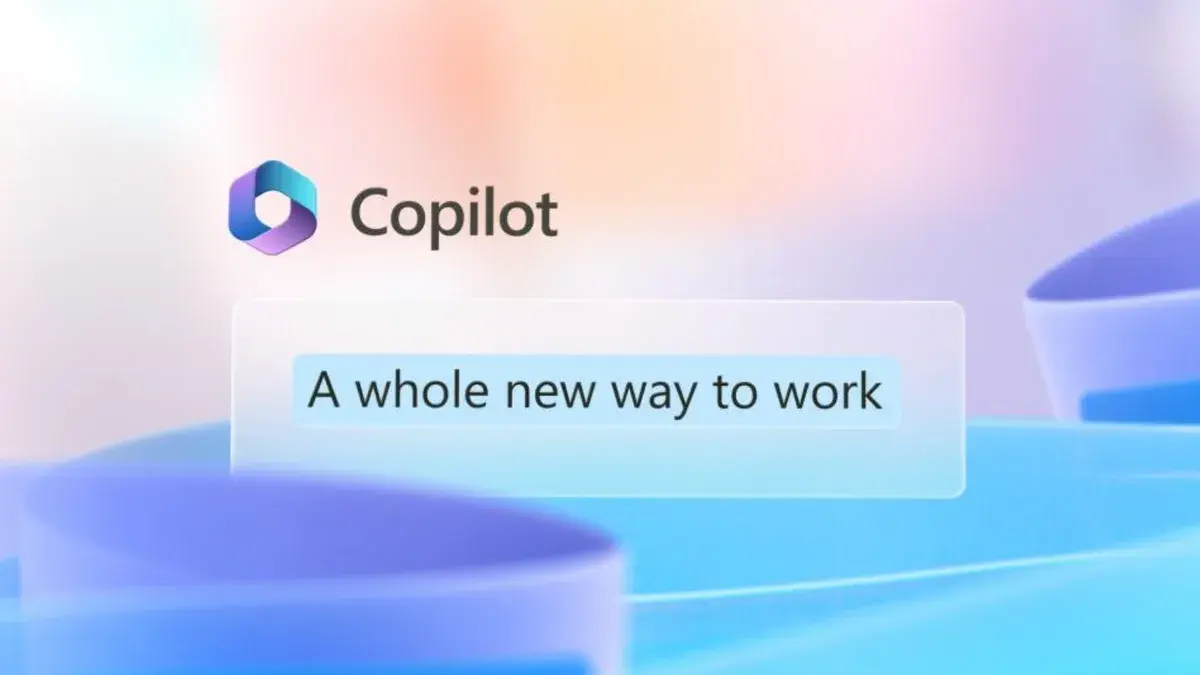
10 Tips for Microsoft CoPilot
Tip 1: Customize Copilot to Your Needs
One of the great features of Microsoft Copilot is its ability to adapt to your coding style. You can customize the tool to better suit your preferences by adjusting settings such as code completion preferences, keyboard shortcuts, and more. Take some time to explore the customization options and tailor Copilot to work best for you.
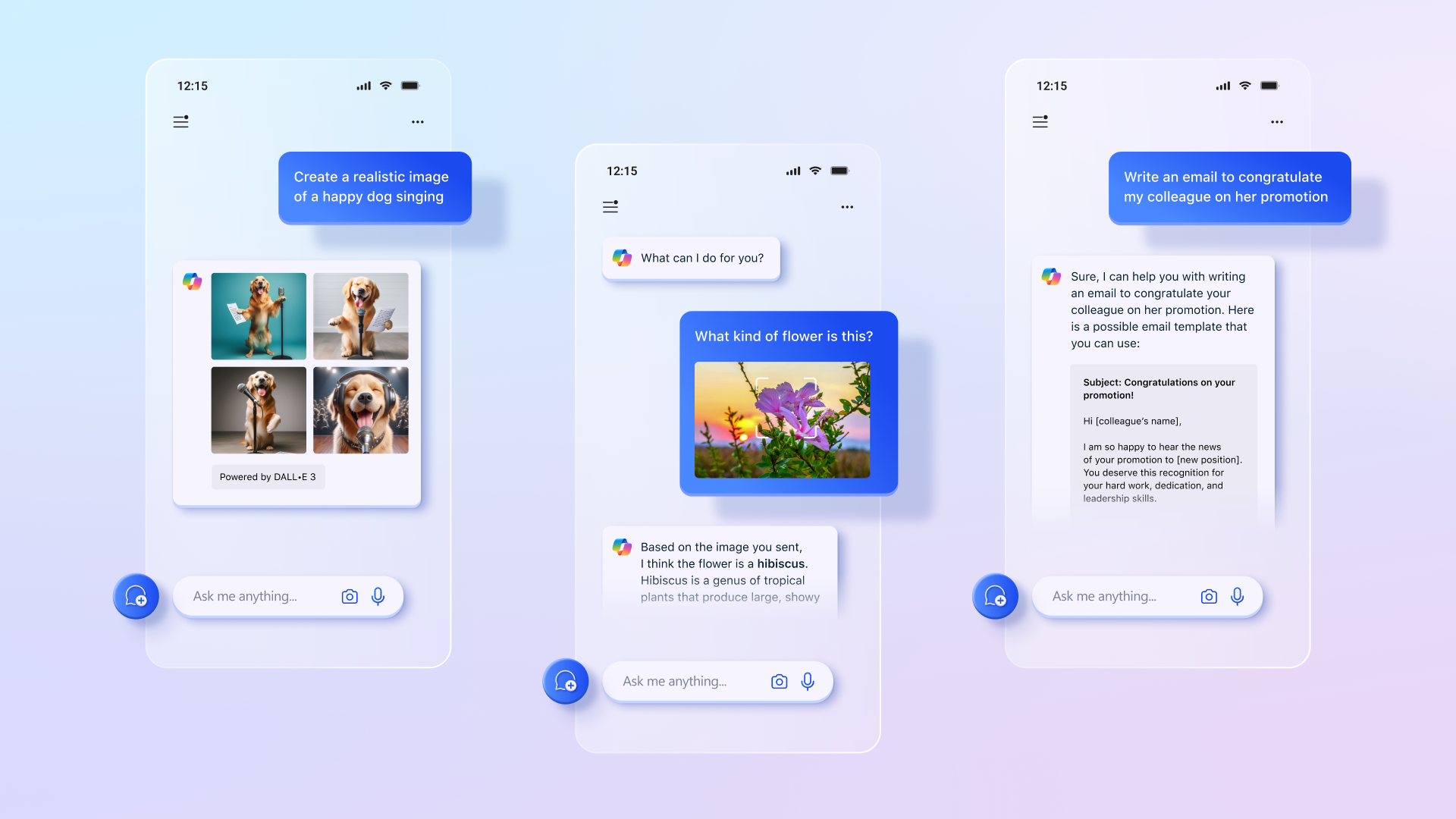
Tip 2: Utilize Autocomplete Suggestions
Copilot offers intelligent autocomplete suggestions as you type, helping you complete your code faster. Make sure to take advantage of these suggestions to save time and reduce errors in your coding. By leveraging autocomplete, you can speed up your coding process and improve your overall productivity.
Tip 3: Use Code Generation for Efficiency
Another powerful feature of Copilot is its code generation capabilities. You can rely on Copilot to generate code snippets based on your input, reducing the need for manual coding. This feature can be especially useful for repetitive tasks or when you need to quickly implement a specific function. Give it a try and see how it can streamline your coding workflow.
Tip 4: Collaborate with Copilot in Real Time
Copilot can also assist you in collaborating with teammates in real-time. You can share your code with others and work together on projects using Copilot’s collaborative features. This can help improve communication, enhance teamwork, and accelerate the development process. Take advantage of this functionality to boost your productivity.
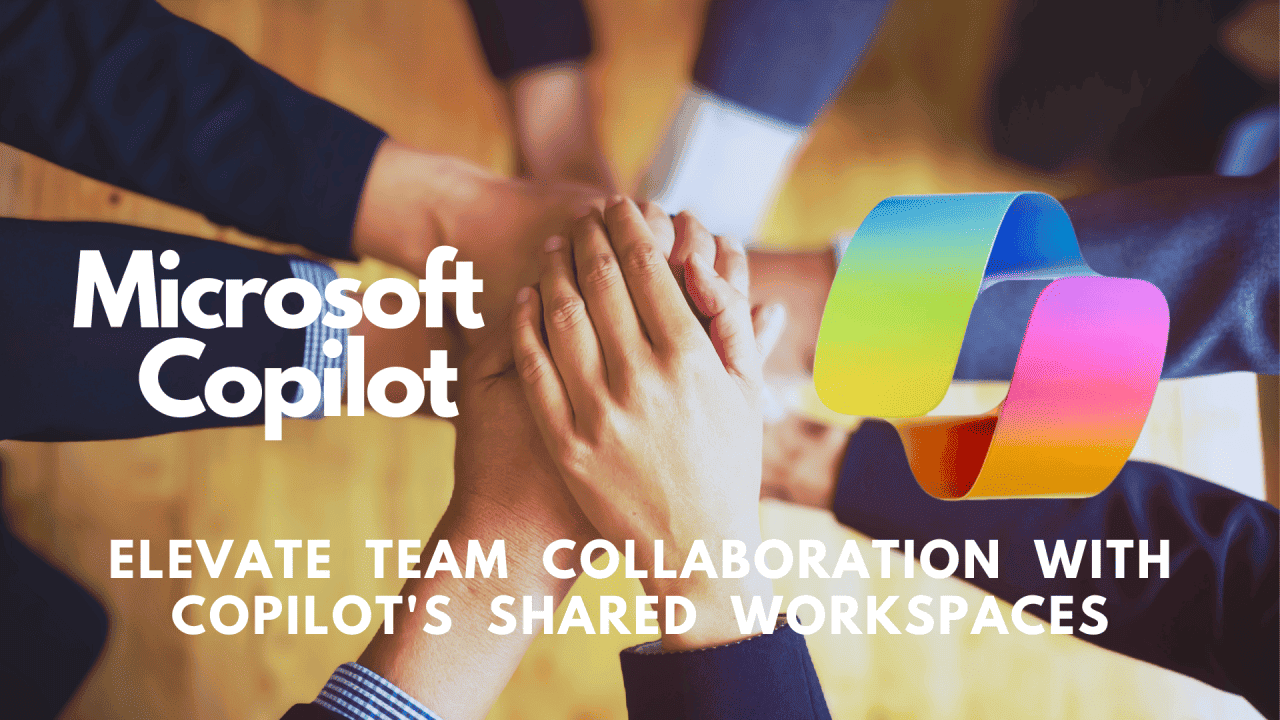
Tip 5: Stay Up-to-Date with Error Detection
Copilot can help you stay on top of errors in your code by providing real-time suggestions for corrections. If you make a mistake, Copilot will alert you and offer suggestions for fixing it. By paying attention to these error detection prompts, you can improve the quality of your code and avoid common pitfalls.
Tip 6: Discover New Coding Techniques
Copilot can introduce you to new coding techniques and best practices through its intelligent suggestions. Take the opportunity to explore these recommendations and learn from Copilot’s insights. By expanding your coding repertoire, you can become a more versatile and skilled developer.
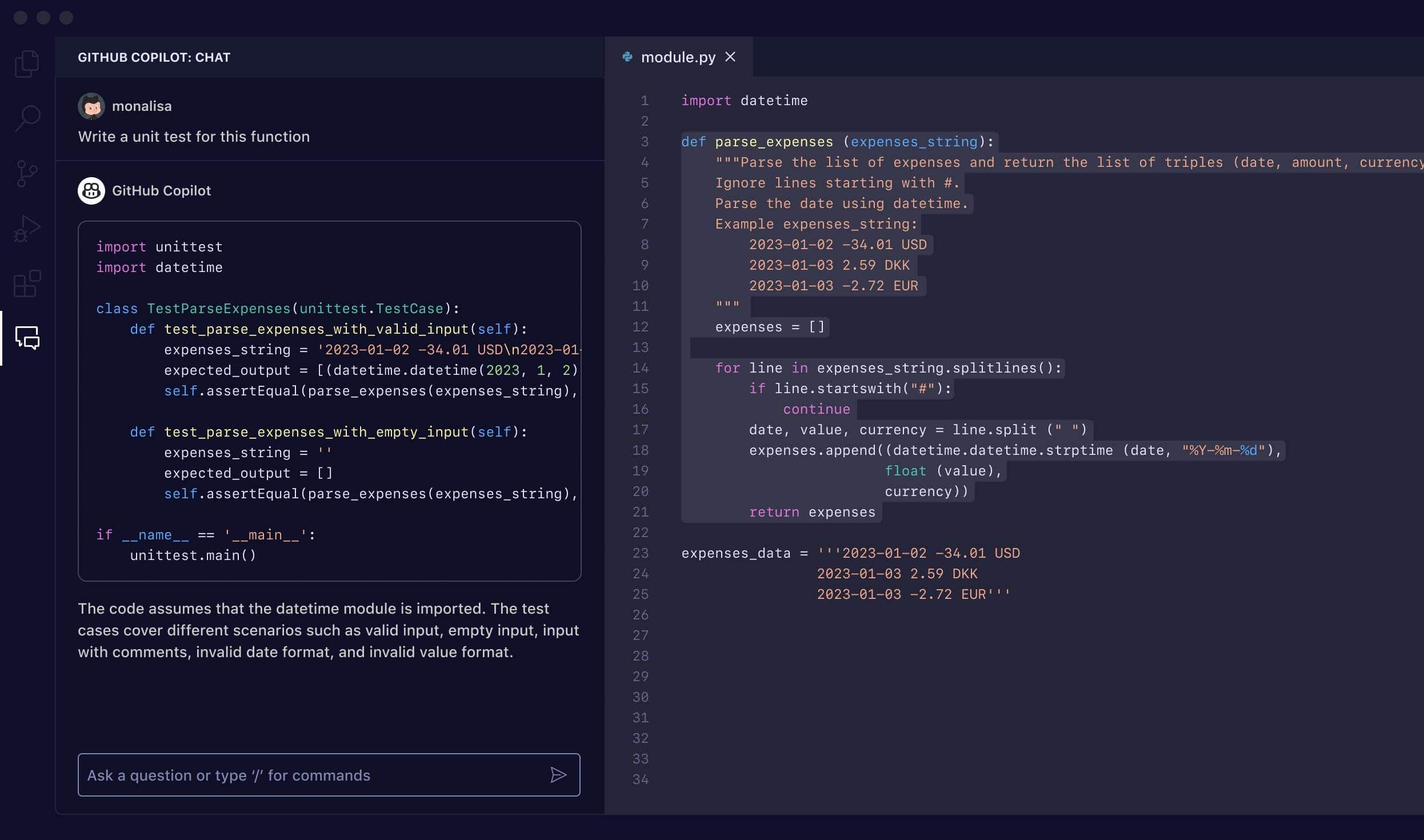
Tip 7: Boost Your Productivity with Shortcuts
Copilot offers a variety of keyboard shortcuts and quick commands to help you navigate the tool more efficiently. Familiarize yourself with these shortcuts and integrate them into your workflow to speed up your coding process. By using shortcuts, you can save time and improve your overall productivity.
Tip 8: Leverage Copilot’s Integration with IDEs
Copilot seamlessly integrates with popular IDEs, allowing you to use the tool within your preferred coding environment. Take advantage of this integration to enhance your coding experience and access Copilot’s features directly from your IDE. This can streamline your workflow and make coding more convenient.
Tip 9: Explore Copilot’s Extensive Code Library
Copilot has access to a vast code library that you can tap into for inspiration and guidance. If you’re stuck on a particular coding problem, search the library for relevant examples and solutions. By exploring the code library, you can expand your knowledge base and find valuable resources to aid in your coding projects.
Tip 10: Continuously Learn and Improve with Copilot
Lastly, remember that Copilot is a valuable learning tool that can help you continuously improve your coding skills. Embrace the opportunity to work alongside Copilot, learn from its suggestions, and enhance your coding proficiency over time. By leveraging Copilot as a learning resource, you can grow as a developer and stay ahead in the ever-evolving tech landscape.
10 Tricks for Microsoft CoPilot
Trick 1: Seamless File Syncing
One of the most powerful features of Microsoft Copilot is its ability to sync your files across all your devices. Simply upload your documents, spreadsheets, and presentations to Copilot, and access them instantly on your Android phone.
Trick 2: Real-Time Collaboration
With Microsoft Copilot, you can collaborate with colleagues in real time, making it easier than ever to work on projects together. Share files, make edits, and leave comments, all within the Copilot app on your Android device.
Trick 3: Smart Meeting Scheduler
Never miss a meeting again with Copilot’s smart meeting scheduler. Let Copilot analyze your schedule and find the best time slots for your meetings, ensuring that you are always on top of your agenda.
Trick 4: Voice Commands
Save time and increase efficiency by using voice commands with Microsoft Copilot. Simply speak your commands, and Copilot will execute them, allowing you to perform tasks hands-free while on the go.
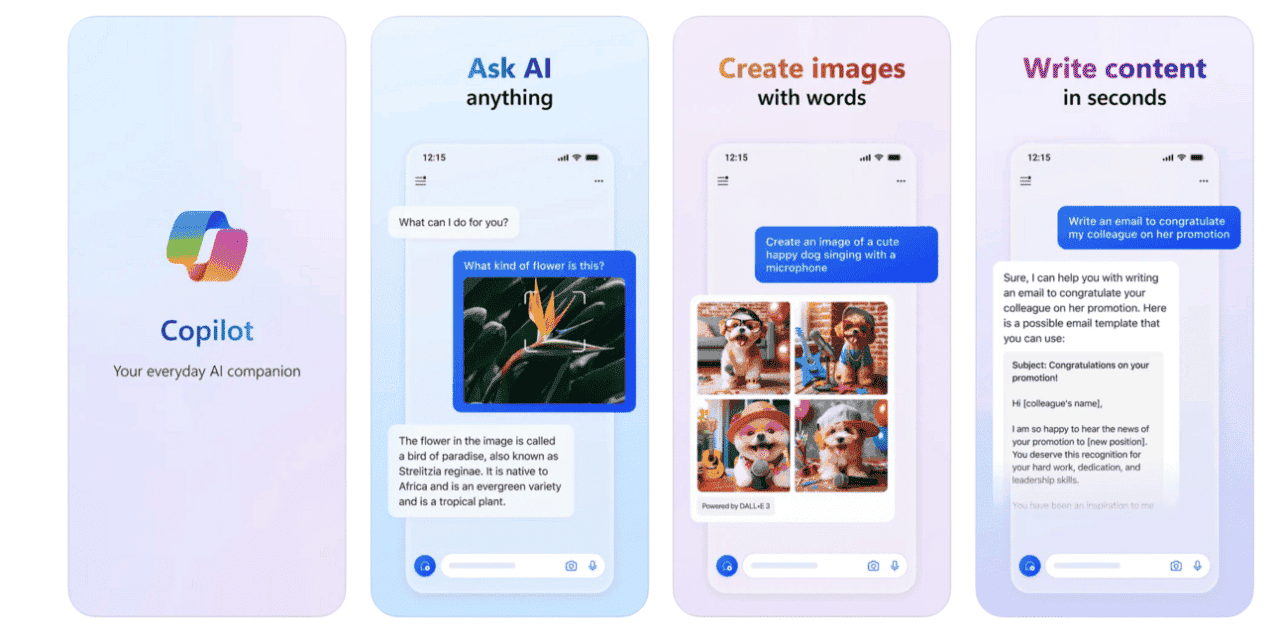
Trick 5: Personalized Recommendations
Copilot learns from your usage patterns and preferences to provide personalized recommendations tailored to your needs. Discover new features, shortcuts, and tools that can help you work smarter, not harder.
Trick 6: Enhanced Security Features
Rest assured that your data is safe and secure with Copilot’s robust security features. From encrypted file storage to multi-factor authentication, Copilot prioritizes the protection of your sensitive information.
Trick 7: Integration with Microsoft 365 Apps
Seamlessly integrate Copilot with other Microsoft 365 apps, such as Word, Excel, and PowerPoint, to streamline your workflow and enhance your productivity. Switch between apps with ease and access your files in one central location.

Trick 8: Customizable Interface
Tailor Copilot to suit your preferences with its customizable interface. Adjust settings, themes, and layouts to create a personalized workspace that suits your unique style and workflow.
Trick 9: Offline Access
Don’t let a spotty internet connection slow you down. With Copilot’s offline access feature, you can work on your files even without an internet connection, ensuring that you stay productive no matter where you are.
Trick 10: Continuous Updates and Support
Microsoft is constantly improving and updating Copilot to provide you with the best experience possible. Stay tuned for regular updates and enhancements, and reach out to Microsoft support for any questions or issues you may encounter.
In conclusion, Microsoft Copilot is a powerful tool that can revolutionize your coding experience on your Android phone. By following these 10 tips and tricks, you can harness the full potential of Copilot and elevate your coding capabilities to new heights. Give them a try today and unlock the benefits of this intelligent assistant.





