
Don’t leave your kids to social media, the people who control it don’t
Dec 13, 19:45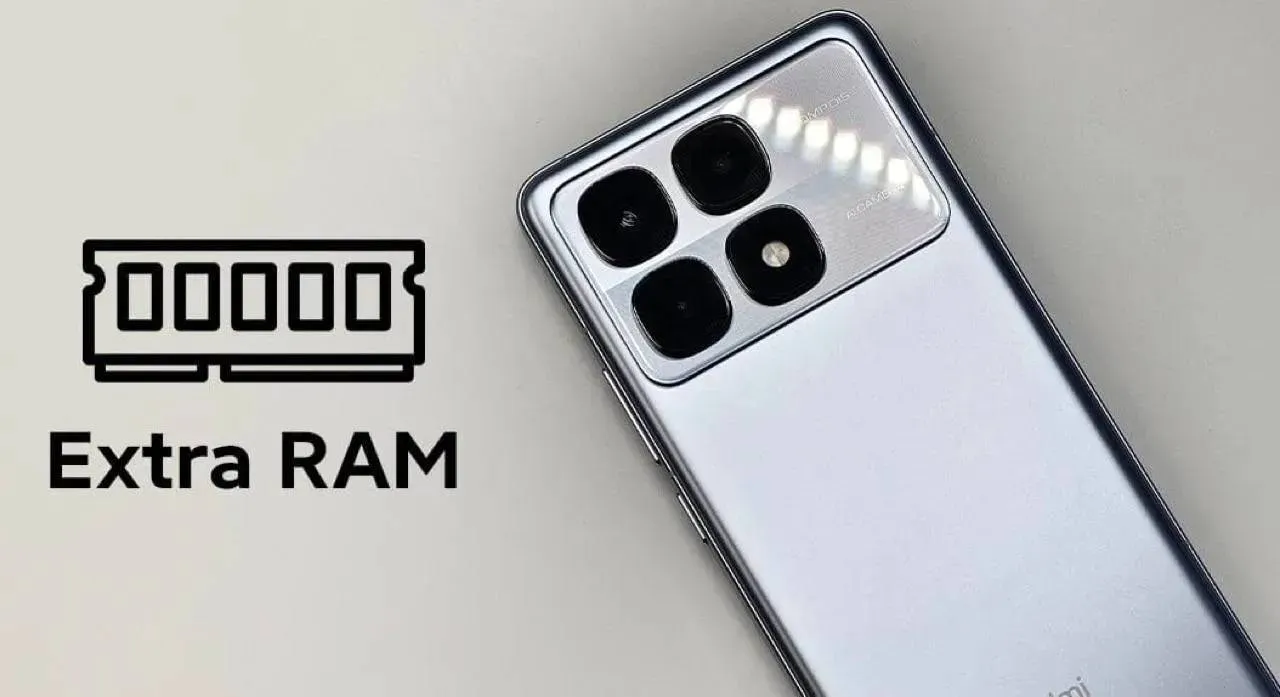
Xiaomi Might Cut RAM on 2026 Phones Due to Soaring Memory Prices
Dec 15, 09:41
Samsung Galaxy Z TriFold Sells Out as Crowds Queue in Korea
Dec 13, 02:14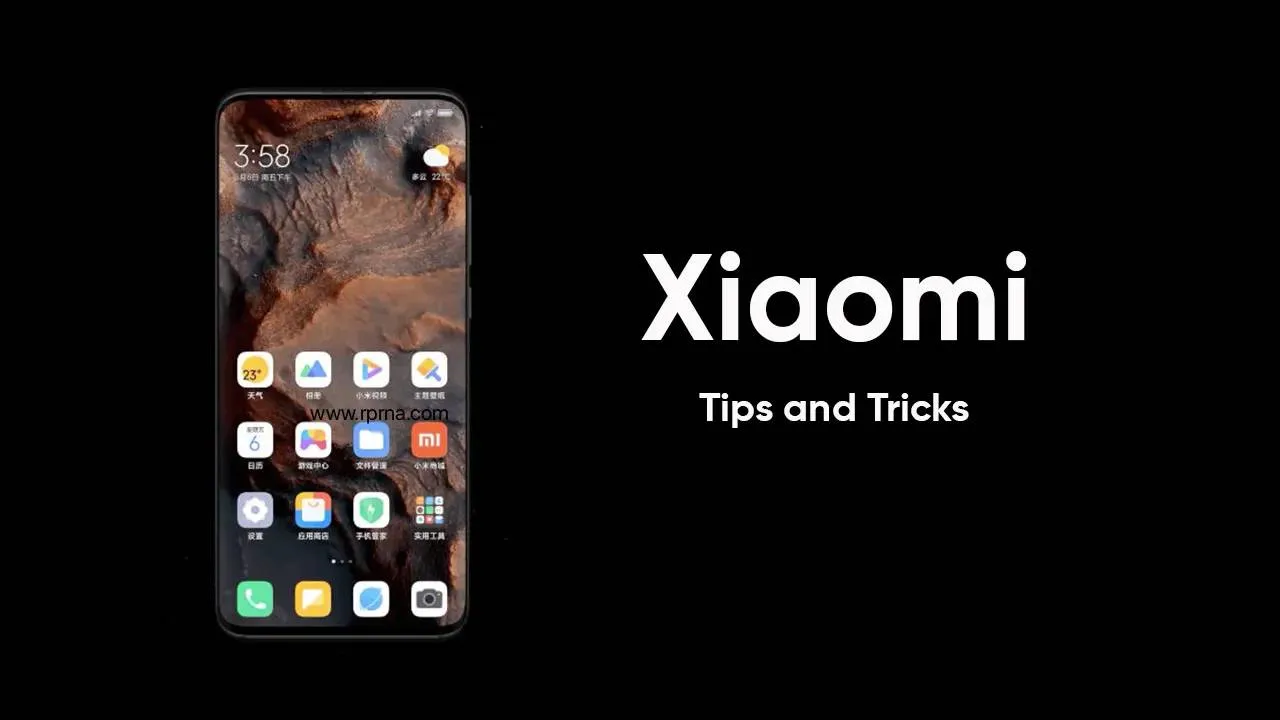
Double Your Xiaomi Speed Instantly: The One Simple Trick That Works!
Dec 12, 11:18
HONOR Magic8 Pro Officially Launches Across the GCC with 200MP Camera and 5.5G Support
Dec 11, 02:09
Moto G Power 2026 launched with a 120Hz LCD screen and a big battery all for under $300
Motorola has launched the Moto G Power 2026. This handset comes with a couple of ports that modern phones have since abandoned. It also emphasizes comfort and long usage.

Xiaomi has held down the Chinese smart camera market for 4 consecutive years
Xiaomi has once again taken the top spot in the Chinese smart camera market. For four years in a row, its cameras have led online sales across major retail sites.

Samsung Galaxy A07 5G shows how low cost phones are changing fast
Samsung is set to grow its budget phone series with the Galaxy A07 5G. Recent reports show the Samsung Galaxy A07 5G is built to be cheap yet ready for long use.

Xiaomi phones now do more with less effort - thanks to smarter apps and quick voice tools
Xiaomi is pushing its phone software in a bold new way. With HyperOS 3, the firm is not just adding style or speed. It is changing how apps, and voice help work as one.
- Besoin de ça
 merveil11-12-2025
merveil11-12-2025 - Looking forward to buying both sizes of this when they are available in Thailand 🇹🇭chrisman08-12-2025
- Finally! Surprised corrupt Grok was not mentionedMaxNix07-12-2025
- About time!!MaxNix07-12-2025
- Best practice avoid buying Xiaomi phones and products, you all won't regret later.Kevin03-12-2025
- Interesting update on OpenAI’s Sora app! As we also review AI and SaaS tools at TheSoftReview, it’s fascinating to see how video-generation apps are expanding to mobile platforms, making creative workflows more accessible.Shamima29-11-2025
- Good, good… keep going downhill. Unlike Xiaomi, other brands in Europe actually allow global users to unlock the bootloader. Xiaomi is full of lies the Mi Community app doesn’t work, and for over a month I clicked every day with no success. In the end I sold the phone and switched to another brand. Samsung works perfectly and unlocking the bootloader is very easy. I used to support Xiaomi and my whole family bought their phones, but now it’s over. Goodbye! I hope your stock keeps falling next year. Yay!HeCosmin28-11-2025
- Kind of drop the Ultra's 2K screen and 120Hz refresh rate.MaxNix25-11-2025
- Stellar Data Recovery worked great for me when I lost some important photos from my SD card. It found files I didn’t even remember deleting, which was surprising. Although the scan was a bit slow, the recovery success made it worth the wait.john25-11-2025
- Really eye-opening article. You make a strong case that Facebook Messenger collects huge amounts of user data — more than many other apps, according to survey results.lindseyjohn83020-11-2025

HyperOS 3 Arrives For Xiaomi 15 Ultra Flagship Bringing Android 16
The rollout of HyperOS 3 for the global Xiaomi 15 Ultra has officially begun. The European units are getting the Android 16-based update already.

How to boost your MacBook performance - you don't need to buy a new one
Your MacBook may get slow over time, but that does not mean you need a new one. Small tips and smart use of tools can give your Mac a big boost.

Redmi Note 15 5G Goes On Sale Without Launch - Snapdragon 6 Gen 3 and 5,520mAh Battery
The Redmi Note 15 5G appears early at a Belgian carrier, revealing pricing and specs ahead of launch. The phone packs a Snapdragon 6 Gen 3, OLED display, and a 108MP camera.
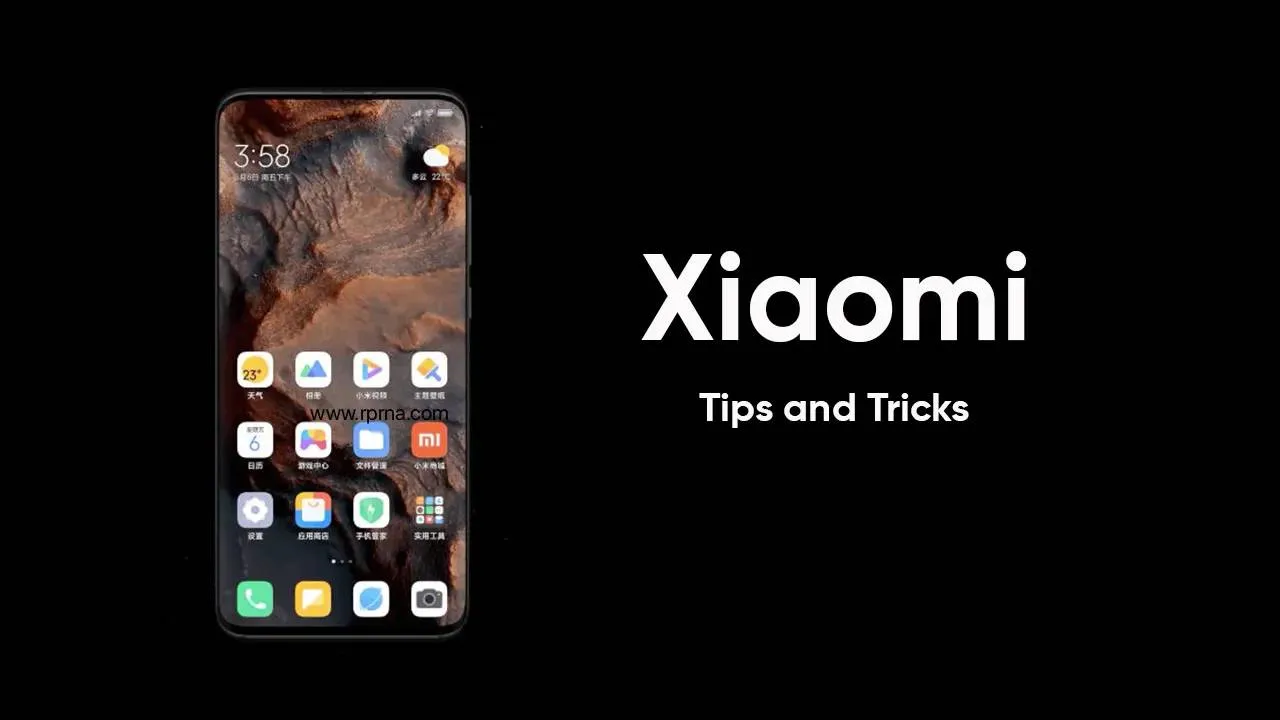
Double Your Xiaomi Speed Instantly: The One Simple Trick That Works!
Make your slow Xiaomi phone fast again! Discover the simple trick of clearing your system launcher cache to instantly restore performance, speed, and battery life.
Loading










