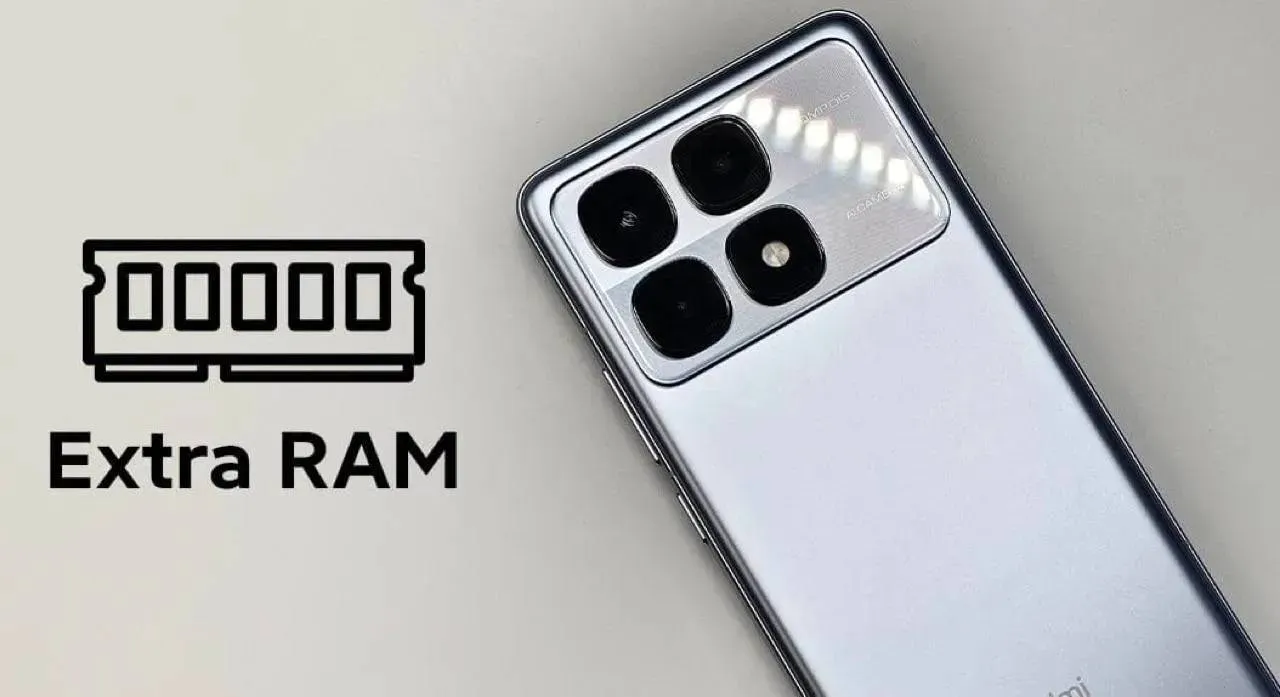OnePlus 15R Launched: Snapdragon 8 Gen 5, 7,400mAh Battery, and Pricing that suits you
Dec 17, 23:50
Why Your Next Mid-Range Phone Might Finally Have Expandable Memory
Dec 19, 10:40
Xiaomi Home Screen 11: The Smart Hub That Finally Looks Premium
Dec 19, 10:28
Realme Neo 8: The 8,000mAh Battery Monster is Coming
Dec 19, 06:09
Xiaomi 17 Ultra: Is This the End of the Professional Camera?
Dec 18, 12:02
Redmi Note 15 Global Guide: Every Model, Price, and Feature Explained
Xiaomi's Redmi Note 15 series is finally global and we know everything about it. See why the 200MP camera and massive 6,580mAh battery make it the new mid-range king for 2026.

Why Your Next Mid-Range Phone Might Finally Have Expandable Memory
Will microSD cards return in 2026? Explore how soaring NAND prices are forcing brands like Xiaomi to bring back expandable storage for budget phones.

Xiaomi Home Screen 11: The Smart Hub That Finally Looks Premium
Meet the Xiaomi Home Screen 11! With an 11-inch 1200P display and metal design, it’s the ultimate central hub for your smart home ecosystem.

Realme Neo 8: The 8,000mAh Battery Monster is Coming
The Realme Neo 8 might just kill the OnePlus 15R with its leaked 8,000mAh battery and Snapdragon 8 Gen 5 chip. Read the latest specs and leaks here.
- Besoin de ça
 merveil11-12-2025
merveil11-12-2025 - Looking forward to buying both sizes of this when they are available in Thailand 🇹🇭chrisman08-12-2025
- Finally! Surprised corrupt Grok was not mentionedMaxNix07-12-2025
- About time!!MaxNix07-12-2025
- Best practice avoid buying Xiaomi phones and products, you all won't regret later.Kevin03-12-2025
- Interesting update on OpenAI’s Sora app! As we also review AI and SaaS tools at TheSoftReview, it’s fascinating to see how video-generation apps are expanding to mobile platforms, making creative workflows more accessible.Shamima29-11-2025
- Good, good… keep going downhill. Unlike Xiaomi, other brands in Europe actually allow global users to unlock the bootloader. Xiaomi is full of lies the Mi Community app doesn’t work, and for over a month I clicked every day with no success. In the end I sold the phone and switched to another brand. Samsung works perfectly and unlocking the bootloader is very easy. I used to support Xiaomi and my whole family bought their phones, but now it’s over. Goodbye! I hope your stock keeps falling next year. Yay!HeCosmin28-11-2025
- Kind of drop the Ultra's 2K screen and 120Hz refresh rate.MaxNix25-11-2025
- Stellar Data Recovery worked great for me when I lost some important photos from my SD card. It found files I didn’t even remember deleting, which was surprising. Although the scan was a bit slow, the recovery success made it worth the wait.john25-11-2025
- Really eye-opening article. You make a strong case that Facebook Messenger collects huge amounts of user data — more than many other apps, according to survey results.lindseyjohn83020-11-2025

Xiaomi 17 Ultra: Is This the End of the Professional Camera?
Xiaomi 17 Ultra debuts with a world-first Leica APO telephoto lens and a next-gen 1-inch sensor. See why this co-creation model changes everything.

Why Your Next Mid-Range Phone Might Finally Have Expandable Memory
Will microSD cards return in 2026? Explore how soaring NAND prices are forcing brands like Xiaomi to bring back expandable storage for budget phones.

Xiaomi Home Screen 11: The Smart Hub That Finally Looks Premium
Meet the Xiaomi Home Screen 11! With an 11-inch 1200P display and metal design, it’s the ultimate central hub for your smart home ecosystem.
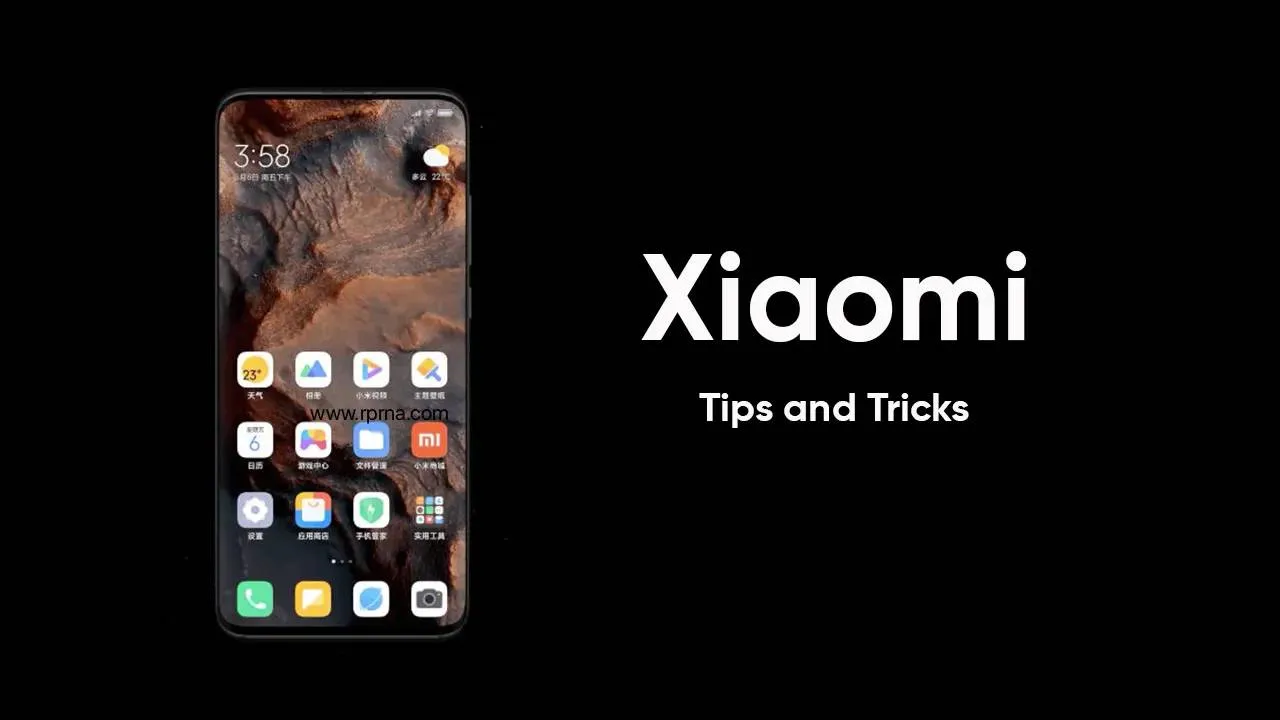
Double Your Xiaomi Speed Instantly: The One Simple Trick That Works!
Make your slow Xiaomi phone fast again! Discover the simple trick of clearing your system launcher cache to instantly restore performance, speed, and battery life.
Loading