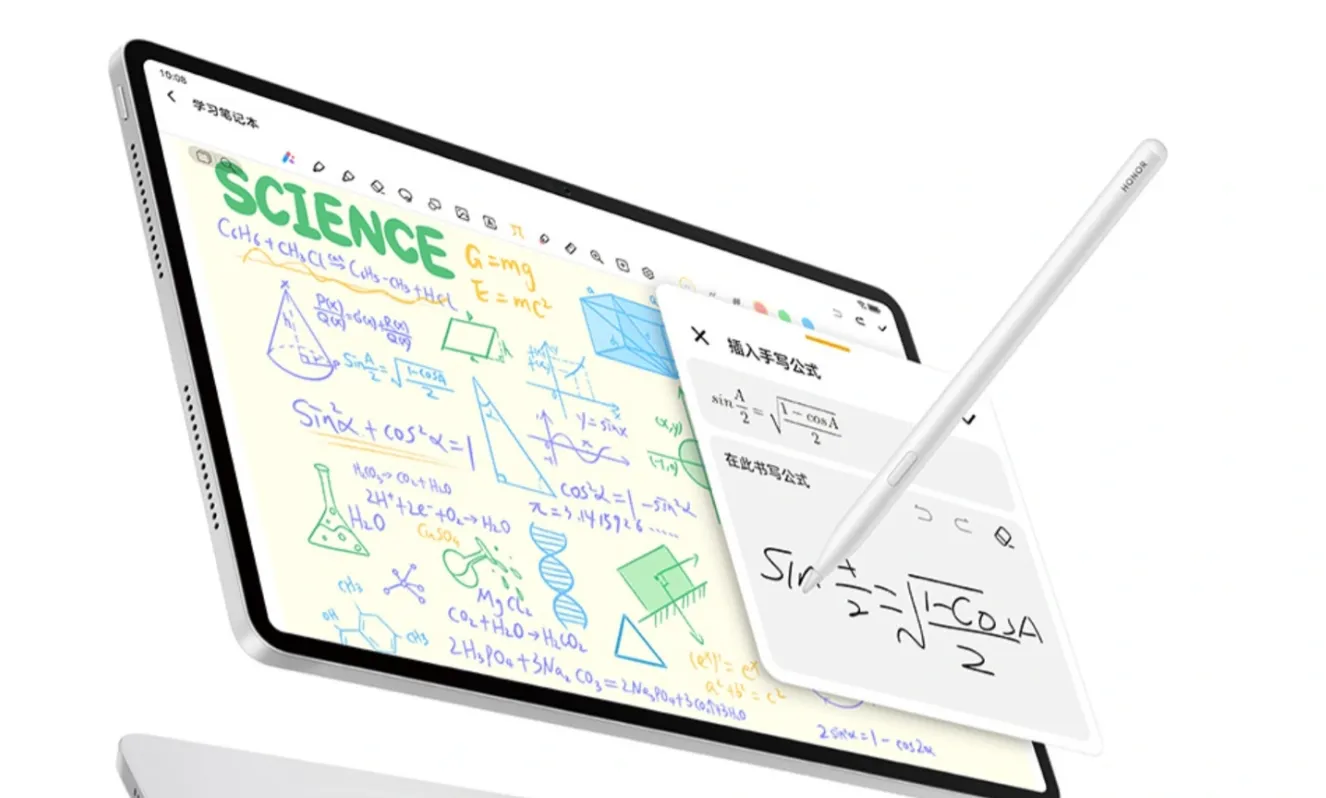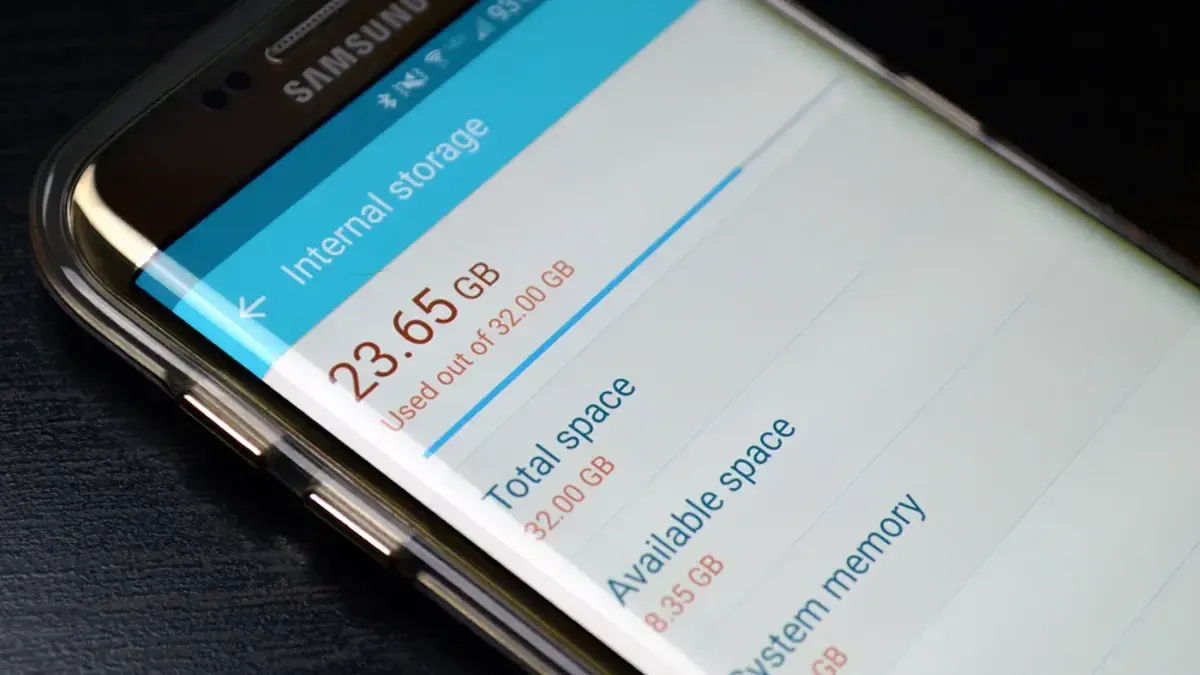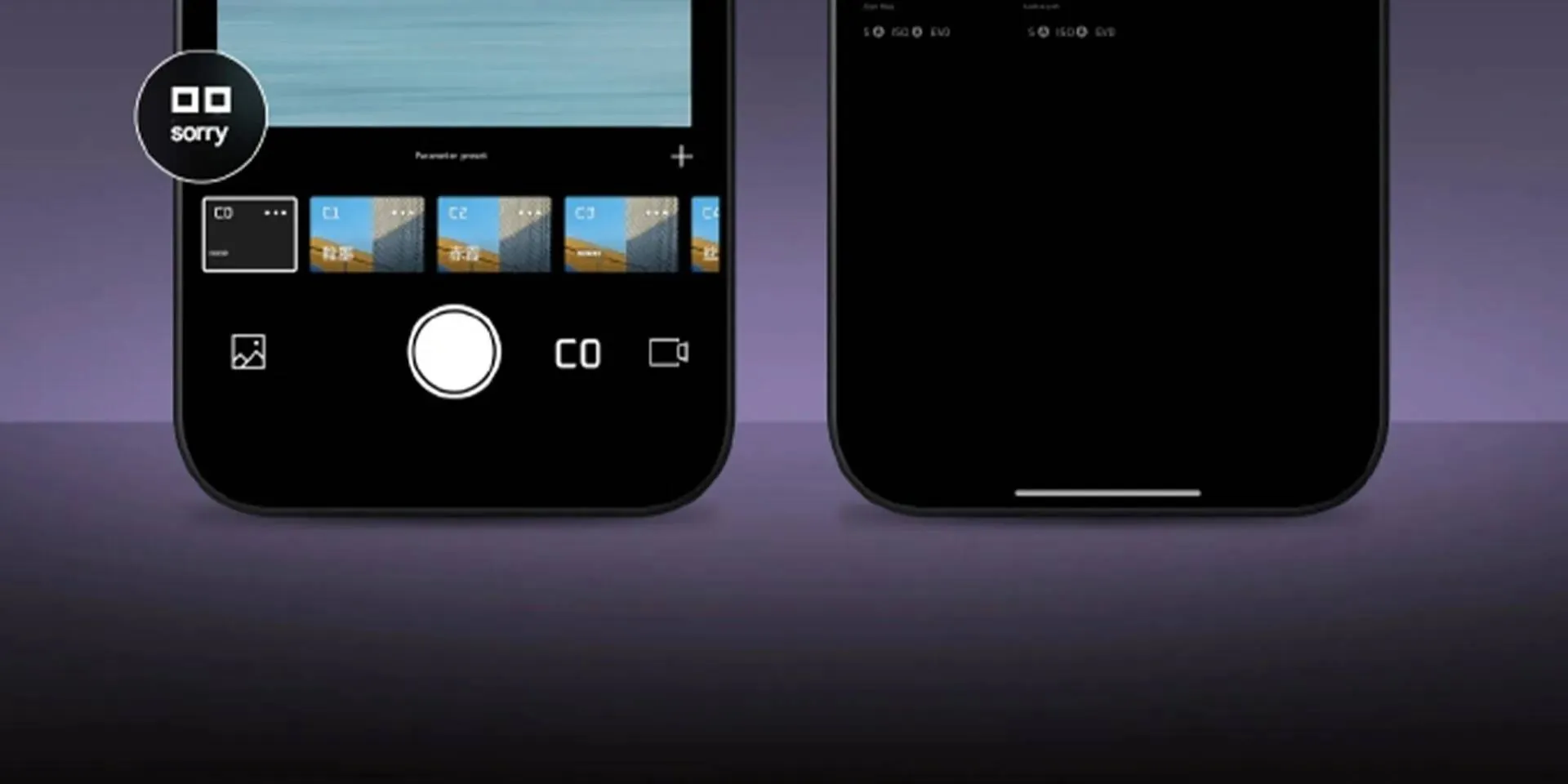Redmi Note 15 5G: Xiaomi’s "108 MasterPixel" Gambit is Finally Here
Jan 06, 09:18
Samsung One UI 8.5: The New Video Interface is a Game-Changer
Jan 04, 10:49
Best Smartphones Under $600 – December 2025
Dec 31, 16:00
Best Smartphones Under $400 – December 2025
Dec 30, 17:29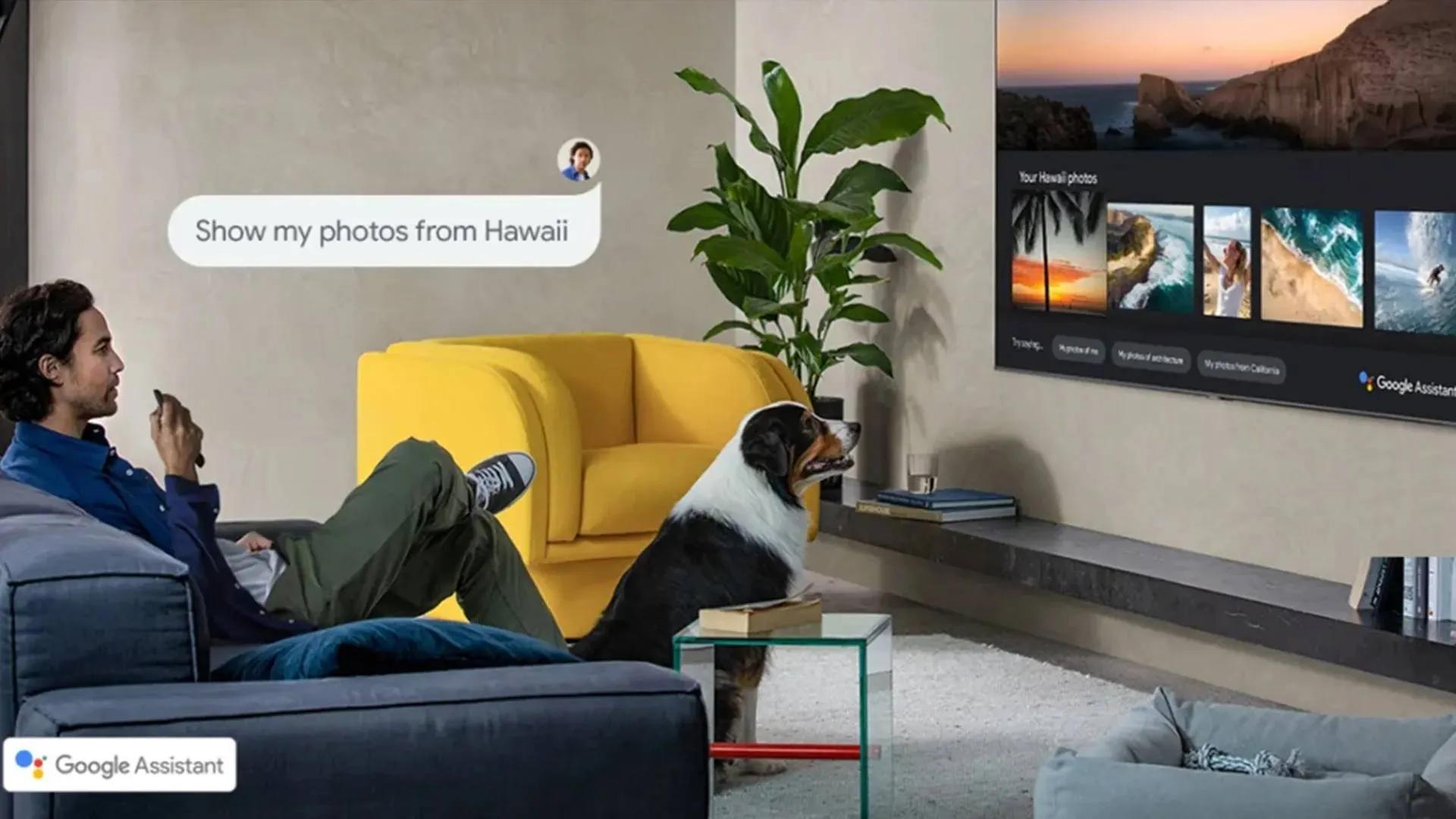
Google Photos is Finally Hitting the Big Screen (And No, It’s Not on Google TV!)
Dec 29, 22:08
Motorola Signature: Ultra-Premium Flagship Unveiled with Snpadragon 8 Gen and 165Hz AMOLED Display
Motorola unveiled its new super-premium flagship lineup with the Motorola Signature. It lands with Snapdragon 8 Gen 5, AMOLED 165Hz Display and More.

Motorola RAZR Fold Unveiled With 8.1-inch Foldable AMOLED display and 50MP camera
Motorola unveils the Motorola Razr Fold at CES 2026, featuring an 8.1-inch AMOLED display, triple 50MP cameras, Android 16, Moto AI, and a premium foldable design.

GMKtec EVO-T2 Arrives at CES 2026: When 18A Meets 180 TOPS, the Mini PC Category Grows Up
GMKtec EVO-T2 debuts at CES 2026 with Intel 18A, 180 TOPS AI power, Arc B390 graphics, and flagship expandability in a compact PC.

Redmi Pad 2 Pro: Xiaomi Just Dropped a 12,000mAh Monster in India
Xiaomi launches the Redmi Pad 2 Pro in India with a 12,000mAh battery and Snapdragon 7s Gen 4. Discover pricing, 5G specs, and the new matte display here.
- Besoin de ça
 merveil11-12-2025
merveil11-12-2025 - Looking forward to buying both sizes of this when they are available in Thailand 🇹🇭chrisman08-12-2025
- Finally! Surprised corrupt Grok was not mentionedMaxNix07-12-2025
- About time!!MaxNix07-12-2025
- Best practice avoid buying Xiaomi phones and products, you all won't regret later.Kevin03-12-2025
- Interesting update on OpenAI’s Sora app! As we also review AI and SaaS tools at TheSoftReview, it’s fascinating to see how video-generation apps are expanding to mobile platforms, making creative workflows more accessible.Shamima29-11-2025
- Good, good… keep going downhill. Unlike Xiaomi, other brands in Europe actually allow global users to unlock the bootloader. Xiaomi is full of lies the Mi Community app doesn’t work, and for over a month I clicked every day with no success. In the end I sold the phone and switched to another brand. Samsung works perfectly and unlocking the bootloader is very easy. I used to support Xiaomi and my whole family bought their phones, but now it’s over. Goodbye! I hope your stock keeps falling next year. Yay!HeCosmin28-11-2025
- Kind of drop the Ultra's 2K screen and 120Hz refresh rate.MaxNix25-11-2025
- Stellar Data Recovery worked great for me when I lost some important photos from my SD card. It found files I didn’t even remember deleting, which was surprising. Although the scan was a bit slow, the recovery success made it worth the wait.john25-11-2025
- Really eye-opening article. You make a strong case that Facebook Messenger collects huge amounts of user data — more than many other apps, according to survey results.lindseyjohn83020-11-2025

OnePlus Nord 6 Surfaces With a 9,000mAh Battery and Industrial-Grade Protection
OnePlus Nord 6 is officially certified! Check out the 9,000mAh battery, 165Hz display, and 80W charging specs leaked on January 5, 2026.

How cloud sync tools can be slowing down your phone or PC
Sync tools sound helpful, and in many ways they are, but pushing every file to every cloud can quietly damage daily system speed.

China Mobile Pulse: 2025 Leaders and Tencent’s AI Outburst
vivo, Xiaomi, and Apple lead China's 2025 market with 40M+ activations. Discover the 5G shipment stats and the latest January 2026 market data here.
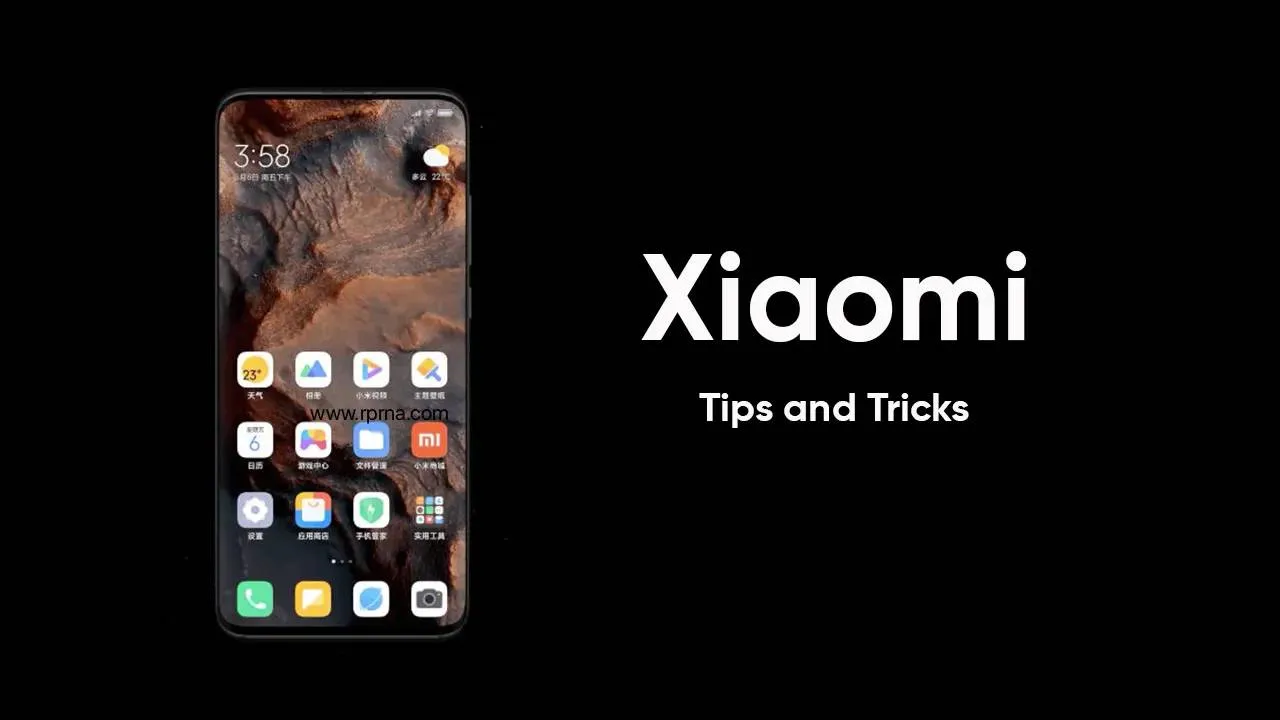
Double Your Xiaomi Speed Instantly: The One Simple Trick That Works!
Make your slow Xiaomi phone fast again! Discover the simple trick of clearing your system launcher cache to instantly restore performance, speed, and battery life.
Loading