No one enjoys sitting in traffic. Even a short delay can feel like an eternity, turning an otherwise simple trip into a test of patience. Whether you’re driving an electric vehicle, hybrid, or traditional gas-powered car, traffic doesn’t discriminate. Rush hour waits for no one. That’s where Waze comes in.
This free navigation app is more than just a map. It’s your real-time traffic companion. Unlike traditional GPS apps, Waze uses live updates from its community of users to keep you informed. It highlights slowdowns, hazards, and even potential shortcuts based on current road conditions.
Thinking ahead with tools like Waze isn’t just smart; it can be a game-changer. By tapping into its real-time insights, you could avoid hours of frustration and get to your destination faster. Curious about what sets Waze apart, especially with its latest updates? Let’s dive in and see how it compares to Google Maps.
What Is Waze Live Map?
The Waze Live Map is at the heart of what makes Waze so powerful. It’s the interactive map you see when you open the app or visit the website. Think of it as a real-time dashboard for your commute.

When you search for a destination, the Live Map not only shows you the best route but also gives you a snapshot of what’s happening on the roads around that location. If you have location services enabled, it even highlights the traffic situation near you. Slower roads are marked in orange or red, making it easy to spot delays at a glance.
One of the standout features of the browser version is the ability to search for a route and send it directly to your app. This seamless integration ensures you’re ready to hit the road without missing a beat.
What keeps the Live Map so accurate? It’s all thanks to other Waze users. Drivers share real-time updates about traffic conditions, hazards, and more. You’ll even see their driver icons on the map, adding a collaborative edge to your navigation experience.
How to Use Waze Live Map
Waze Live Map is easy to use, whether you’re on your browser or smartphone. It’s designed to give you instant access to real-time traffic updates, helping you plan your trip efficiently. Here’s how you can get started:
- Open the Live Map: Launch Waze on your browser or smartphone. The app will automatically display your current location.
- Explore Your Area: Use your cursor or finger to scroll around the map and view nearby roads.
- Search for a Destination: Type an address or location into the search bar at the bottom of the screen. Waze will show you the area around that location, including current traffic conditions.
- Pick a Route: After searching, Waze suggests multiple routes to your destination. Choose the one that suits your needs.
Once you select a route, the Live Map takes over. It highlights roads with traffic slowdowns in orange or red, based on severity. If you click or hover over these roads, you’ll see detailed information about delays, including their causes and duration.
Icons like construction zones or red-light cameras might appear on the map, offering more context about traffic conditions. Not satisfied with the suggested route? You can revisit the search bar and explore alternate paths. However, Waze usually defaults to the most efficient option, saving you time and hassle.
Other Features That Make Waze Worth Trying
Waze isn’t just about navigation; it’s designed to make every aspect of your trip smoother, including parking.
Find Parking with Ease
Planning ahead? Waze can help you locate parking options near your destination before you even start driving. Simply search for your destination in the app and tap on See more parking. Waze will show nearby parking spaces, saving you the hassle of guessing or searching online.
Prefer to decide on the fly? No problem. While en route, just tap Find parking under the search bar, and Waze will provide parking options in your area. Whether you’re a planner or someone who navigates as they go, Waze ensures finding a safe parking spot is quick and hassle-free.
Navigate Hands-Free
Need to adjust your route mid-trip? Waze has you covered with its hands-free navigation feature.
Using voice commands, you can make changes to your route without pulling over or taking your hands off the wheel. This feature integrates seamlessly with Siri for iOS users and Google Assistant for Android users, making it easy to reroute or search for a destination on the go.
However, safety comes first. If using voice commands feels distracting, it’s always a good idea to pull over before making adjustments. This ensures you stay focused on the road while still benefiting from Waze’s convenience.
Stay Safe with Speeding Alerts
Speed limits can change quickly, especially near schools, intersections, or busy areas. Missing those changes can lead to unintended speeding and safety risks. Waze offers a simple solution: speeding alerts.
When this feature is enabled, Waze sends you a notification whenever your vehicle exceeds the speed limit. It’s a proactive way to ensure you stay compliant with local laws, avoid fines, and keep everyone on the road safe.
These alerts are especially useful on unfamiliar routes where speed limits may drop unexpectedly. With Waze keeping an eye on your speed, you can focus on driving confidently and responsibly.



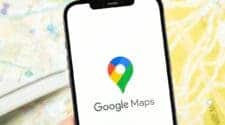

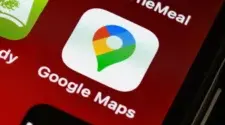
… who on earth ignore what Waze is? Maybe next time you could write an article on Chrome and explain how to use google search engine.
I can’t express the gratitude I have towards GHOST CHAMPION RECOVERY (ghostchampionwizard at gmail dot com) for figuring out my lost fund that I had considered very much gone. After I was robbed and logged out of my account, I was on my dead end and GHOST CHAMPION RECOVERY was my last hope, the specialize in retrieving cryptocurrency funds from scammers, my family had nearly abandoned me and I was going to lose everything. Within 72 hours, this unique team of highly skilled tech specialists GHOST CHAMPION HACKERS was able to get my money back. I’m very happy that this group exists, and I’m spreading the word to anyone who might benefit from their assistance in getting their money or investment coins back. You can get in touch with them through their personal email:ghostchampionwizard at gmail dot com
For anyone on the ropes, who feels like all hopes are gone and you are deciding if this can work for you, I gladly tell you not to worry, give GHOST CHAMPION RECOVERY a try! They are Very professional and trustworthy!
You can reach them via
Email : ghostchampionwizard@gmail.com
Telegram: https://t.me/WizardGhosthacker
I can’t express the gratitude I have towards GHOST CHAMPION RECOVERY (ghostchampionwizard at gmail dot com) for figuring out my lost fund that I had considered very much gone. After I was robbed and logged out of my account, I was on my dead end and GHOST CHAMPION RECOVERY was my last hope, the specialize in retrieving cryptocurrency funds from scammers, my family had nearly abandoned me and I was going to lose everything. Within 72 hours, this unique team of highly skilled tech specialists GHOST CHAMPION HACKERS was able to get my money back. I’m very happy that this group exists, and I’m spreading the word to anyone who might benefit from their assistance in getting their money or investment coins back. You can get in touch with them through their personal email:ghostchampionwizard at gmail dot com
For anyone on the ropes, who feels like all hopes are gone and you are deciding if this can work for you, I gladly tell you not to worry, give GHOST CHAMPION RECOVERY a try! They are Very professional and trustworthy!
You can reach them via
Email : ghostchampionwizard@gmail.com
Telegram: https://t.me/WizardGhosthacker