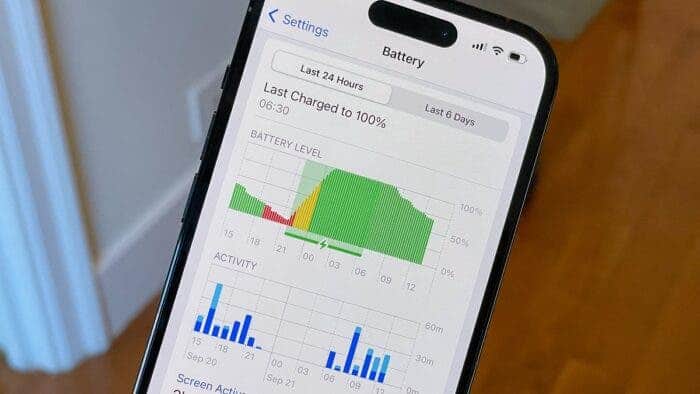Your iPhone is an essential part of your daily life, whether you use it for work, socializing, entertainment, or productivity. However, one common concern among iPhone users is battery life. You don’t have to compromise functionality or enjoyment to extend your battery’s lifespan. By making a few strategic adjustments, optimizing settings, and adopting efficient habits, you can significantly improve battery performance while preserving its long-term health.
This comprehensive guide outlines practical and actionable steps to help you get the most out of your iPhone’s battery life without sacrificing usability.
How to Maximize Your iPhone Battery Life Without Compromising Performance

The display is one of the most power-intensive components of your iPhone. Making a few key adjustments can have a noticeable impact on battery efficiency.
Reduce White Point
Lowering the intensity of the brightest parts of your screen can help save battery power while also reducing eye strain. To enable this feature:
- Go to Settings > Accessibility > Display & Text Size.
- Turn on Reduce White Point and adjust the intensity to your preference.
Enable Auto-Brightness
Auto-brightness automatically adjusts the screen’s brightness based on ambient lighting conditions. This ensures that your display isn’t unnecessarily bright, saving battery power without requiring manual adjustments.
- Navigate to Settings > Accessibility > Display & Text Size.
- Scroll down and enable Auto-Brightness.
Turn Off Always-On Display (for Supported Models)
If your iPhone supports Always-On Display (such as iPhone 14 Pro and later models), turning it off can prevent unnecessary battery drain, especially when the phone is idle.
- Go to Settings > Display & Brightness.
- Toggle off Always-On Display.
Adjust Sound and Vibration Settings
While sound and haptic feedback may seem like minor contributors to battery drain, they do use power. Making small tweaks can lead to battery savings over time.
Lower Speaker Volume
Keeping the volume at moderate levels reduces the power used by the speakers. If you frequently play audio or watch videos, try using headphones instead of blasting sound through your phone’s speakers.
Disable Unnecessary Haptics
Haptic feedback, such as vibrations for notifications and keypresses, uses additional power. To minimize it:
- Open Settings > Sounds & Haptics.
- Scroll down and disable System Haptics.
Protect Your Battery from Environmental Stress

Extreme temperatures can degrade your battery’s lifespan. Taking precautions to shield your device from harsh conditions is crucial for long-term battery health.
Avoid Direct Sunlight and Freezing Conditions
Prolonged exposure to heat or cold can permanently damage your battery. Keep your iPhone out of direct sunlight and avoid leaving it in a freezing environment for extended periods.
Keep Your iPhone Cool
If you’re outdoors during hot weather, store your phone in a shaded or cooler area. Avoid using power-intensive apps such as GPS navigation for prolonged periods in direct sunlight.
Optimize Background Activity
Many apps and system processes run in the background, consuming battery power even when you’re not actively using them. Optimizing these settings can make a significant difference.
Disable “Hey Siri”
If you rarely use Siri, turning off Hey Siri can reduce background power consumption.
- Go to Settings > Siri & Search.
- Toggle off Listen for ‘Hey Siri’.
Manage Notifications
Excessive notifications wake up your screen and drain the battery. Limiting notifications to essential apps helps conserve power.
- Open Settings > Notifications.
- Select an app and adjust its notification settings.
- Disable notifications for unnecessary apps.
Turn Off Background App Refresh
Apps frequently refreshing in the background use power unnecessarily. Disable this for apps that don’t require constant updates.
- Go to Settings > General > Background App Refresh.
- Turn it off entirely or select Wi-Fi only to save battery when not on a charger.
Adjust Connectivity Settings
Your iPhone’s Wi-Fi, Bluetooth, and cellular data settings impact battery life. Managing these effectively can help conserve power.
Disable Push Email
Instead of allowing emails to update constantly, set them to fetch manually:
- Open Settings > Mail > Accounts.
- Tap Fetch New Data.
- Select Manually to check emails only when needed.
Use Wi-Fi Over Cellular
Wi-Fi consumes less power than cellular data. Whenever possible, stay connected to Wi-Fi instead of using mobile data.
Turn Off Bluetooth and AirDrop When Not in Use
- Swipe down to open Control Center.
- Tap the Bluetooth and AirDrop icons to disable them when they’re not needed.
Adopt Smart Charging Practices
Charging habits play a crucial role in battery longevity. Implementing mindful charging techniques helps preserve long-term battery health.
Avoid 100% Charges Frequently
Charging your battery to 100% regularly can degrade its capacity over time. Instead, try to keep it between 20% and 90% for optimal longevity.
Enable Optimized Battery Charging
This built-in iOS feature slows battery aging by learning your charging habits and delaying full charging until needed.
- Open Settings > Battery > Battery Health & Charging.
- Enable Optimized Battery Charging.
Manage Widgets and Location Services
Widgets and location tracking can consume battery power if not managed properly.
Limit Widgets
Only use essential widgets to reduce background activity. To manage widgets:
- Long press on the Home Screen and tap Edit Widgets.
- Remove unnecessary widgets to save battery.
Restrict Location Access
- Go to Settings > Privacy & Security > Location Services.
- Adjust settings to While Using the App for apps that don’t require constant location tracking.
- Disable location access for apps that don’t need it.
Turn Off Precise Location
For apps that don’t require pinpoint accuracy, approximate location tracking is sufficient:
- In Location Services, select an app.
- Toggle off Precise Location.
Use Built-In Power-Saving Features
Your iPhone comes equipped with features designed to help conserve battery.
Activate Low Power Mode
When your battery is low, enabling Low Power Mode temporarily reduces background activity and extends battery life.
- Go to Settings > Battery.
- Toggle on Low Power Mode.
Set Auto-Lock
Reducing screen-on time helps prevent unnecessary battery drain.
- Open Settings > Display & Brightness > Auto-Lock.
- Select 30 seconds to 1 minute for optimal power savings.
Monitor and Analyze Battery Usage
Regularly reviewing your battery usage helps identify inefficiencies.
Check Battery Usage by App
- Go to Settings > Battery.
- Review the list of apps consuming the most power.
- Adjust settings or limit usage of power-hungry apps.
Identify Battery Drain Patterns
Look for trends in battery drain and address recurring issues, such as unnecessary background activity.
Conclusion
By implementing these strategies, you can extend your iPhone’s battery life without compromising performance. These adjustments not only enhance efficiency but also encourage a more mindful and sustainable approach to smartphone use. With these tips, you can enjoy your device for longer periods between charges while maintaining optimal battery health.