After the popularization of ChatGPT in late 2022, Android smartphones have increasingly integrated artificial intelligence (AI) which makes the device seamless. From voice assistants like Google Assistant to predictive text, smart battery management, AI-enhanced photography, and smart notifications, AI now assists nearly all aspects of a mobile phone. Although AI is here to help, some people do not think it’s helpful.
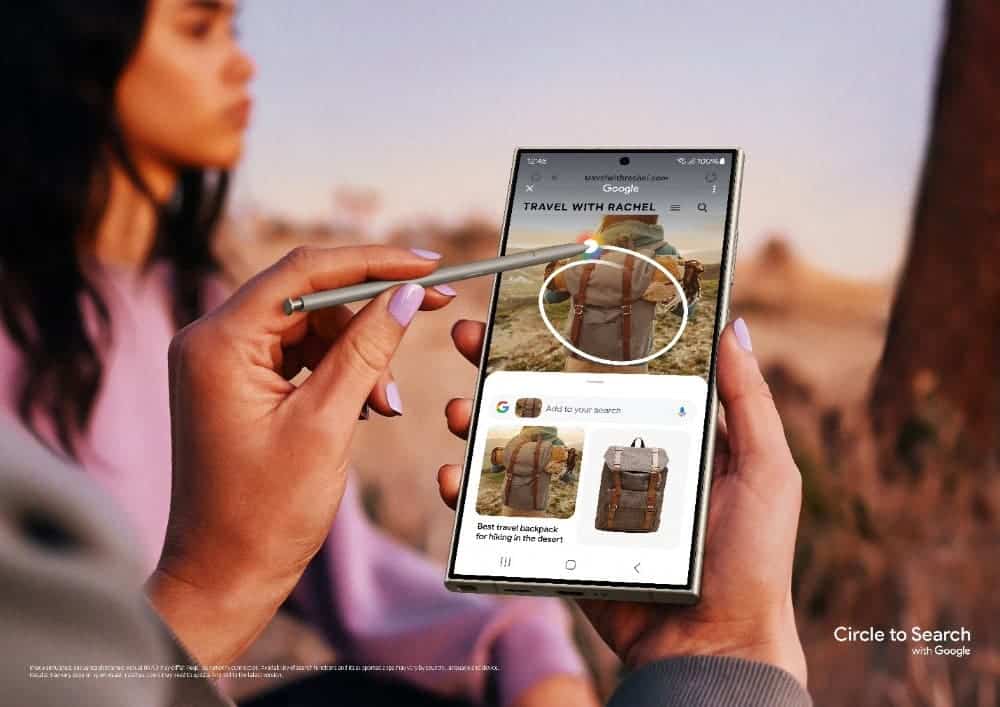
AI could be intrusive or even distracting as predictive text may alter words in ways that do not suit the user. You may even find it difficult to write some words that are culture-sensitive because AI will keep altering them thinking you made a mistake. For AI-powered cameras, it could over-optimize the real look of an image and many users do not like this.
If you are one of those who do not appreciate the assistance offered by AI, then this article is for you. Here are ways you can disable these features and restore control over how their device operates.
Disabling Google Assistant
Google Assistant is one of the most prominent AI features on Android devices. If you do not use it, turning it off can prevent accidental activations and reduce background activity.
- Open Google App – Launch the Google app on your device.
- Access Settings – Tap your profile icon in the top-right corner, then go to Settings.
- Navigate to Assistant Settings – Select Google Assistant from the list.
- Disable the Assistant – Scroll down to the “General” section and toggle off Google Assistant.
Once disabled, your phone will no longer respond to “Hey Google,” and the Assistant will not activate when holding the home button or swiping from the bottom corner.
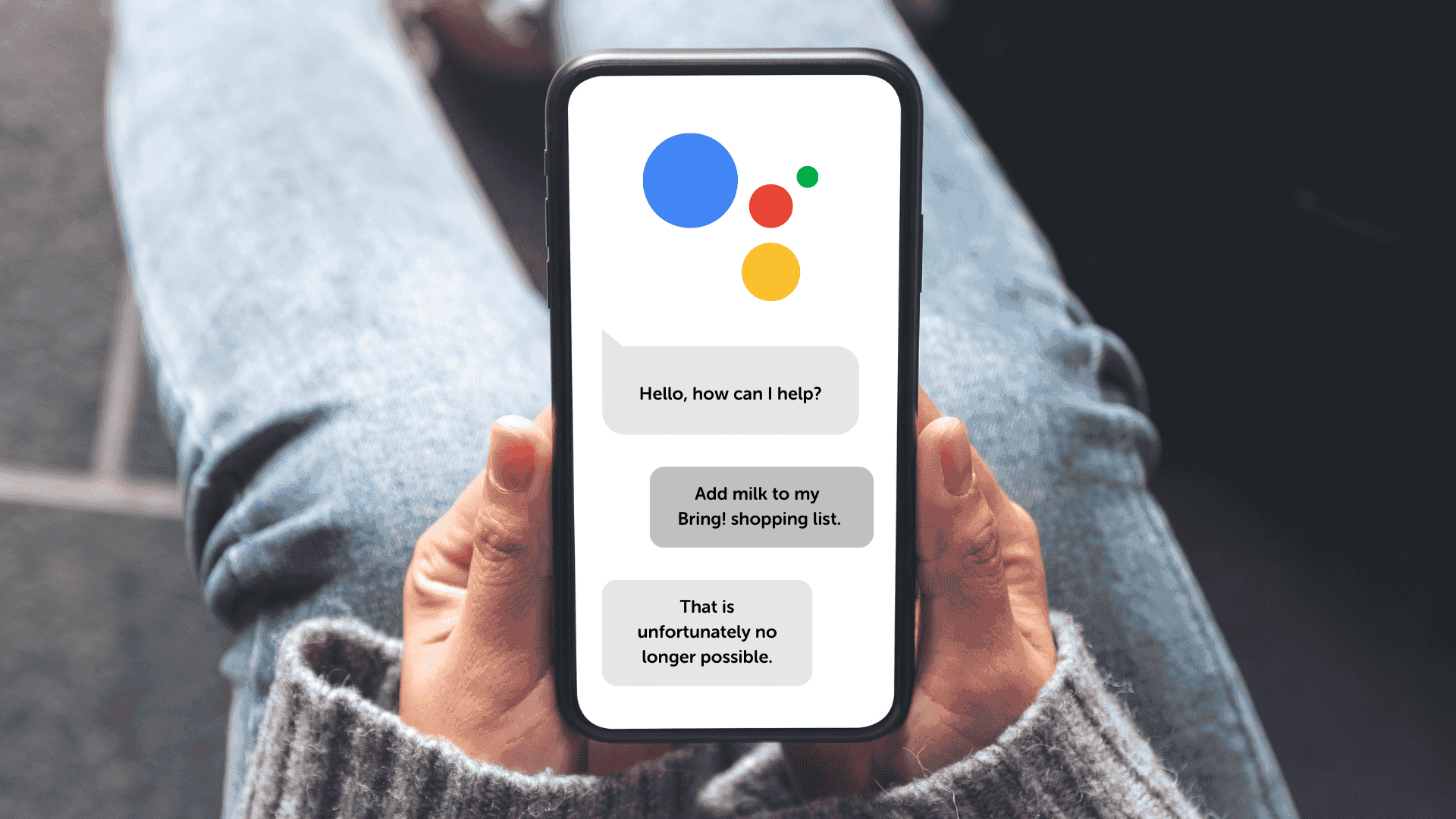
Turning Off Smart Text Prediction
AI-powered text prediction can be useful, but some users may find it intrusive or distracting. To turn it off:
- Go to Keyboard Settings – Open Settings and navigate to System > Languages & input > On-screen keyboard.
- Select Your Keyboard – Tap the keyboard app you use, such as Gboard or Samsung Keyboard.
- Disable Predictive Text – In Gboard, go to Text correction and turn off Show suggestion strip and Next-word suggestions. For Samsung Keyboard, toggle off Predictive text under Smart typing.
This will stop the keyboard from offering word suggestions while typing.
Disabling AI-Powered Camera Enhancements
Many Android phone cameras use AI to enhance photos automatically. If you prefer manual control, follow these steps:
- Open the Camera App – Launch your phone’s camera.
- Access Settings – Look for the gear icon in the camera interface.
- Turn Off AI Features – Find options like Scene Optimizer, AI enhancements, or Auto HDR and disable them.
Different brands use different names for AI-powered enhancements, so explore the settings to ensure all AI-based optimizations are turned off.
Stopping AI-Based Battery Management
AI-powered battery management analyzes usage patterns to optimize battery life, but it may also restrict background activity for apps you want to run freely. To disable it:
- Open Settings – Navigate to Battery or Device Care (on Samsung devices).
- Go to Battery Optimization – Find Adaptive Battery or Battery Optimization.
- Turn It Off – Toggle off Adaptive Battery to stop AI from limiting app activity.
This setting may reduce battery life slightly, but it gives you more control over which apps run in the background.
Disabling Smart Notifications
Android alerts can be AI-powered, sorting messages into categories and prioritizing alerts based on usage patterns. To turn off this feature:
- Open Settings – Go to Apps & notifications or Notifications.
- Manage Notification Categories – Look for Adaptive notifications or Smart notifications.
- Disable AI Sorting – Toggle off options that automatically prioritize or group notifications.
This ensures notifications are displayed as they arrive, without AI filtering or reordering them.
Turning Off AI-Generated Content in Google Photos
Google Photos uses AI to automatically edit and enhance images. If you prefer manual control:
- Open Google Photos – Launch the app on your phone.
- Access Settings – Tap your profile picture and select Photos settings.
- Disable AI Features – Turn off Suggested edits and Memories to stop AI-generated enhancements.
This prevents Google Photos from automatically suggesting edits or creating collages and animations.
Disabling AI-Powered Search and Recommendations
Android’s AI-driven search provides personalized suggestions based on browsing and app usage. To turn it off:
- Open Settings – Navigate to Google > Manage your Google Account.
- Go to Data & Privacy – Scroll down to Web & App Activity.
- Disable Activity Tracking – Turn off “Include Chrome history and activity from sites, apps, and devices that use Google services.”
This prevents AI from learning your browsing habits and tailoring recommendations.
Stopping AI-Enhanced Voice Typing
AI-driven voice typing allows speech-to-text conversion with contextual predictions. If you prefer a simpler voice-to-text experience:
- Go to Keyboard Settings – Open Settings and navigate to Languages & input.
- Select Voice Typing – Tap Google Voice Typing or your preferred voice input option.
- Turn Off AI Enhancements – Disable Enhanced voice typing to prevent AI-based autocorrections.
This ensures that voice input is transcribed as spoken, without AI-based modifications.
Final Thoughts
Turning off these smart tools can help stop odd word suggestions, stop auto edits in photos, and keep the phone from sorting notes in ways that do not make sense. However, it is important to note that some AI tools may still run in the background though the device will feel better with less input from smart tools. The way of deactivating these features may differ a little from brand to brand but there is always a way to turn them off. By going into the phone’s set-up and turning off smart tools, users can make sure their phone runs just how they like.





