Microsoft displays Teams ads when users access 'Get Help' on Windows 10
TechMonday, 05 June 2023 at 03:10
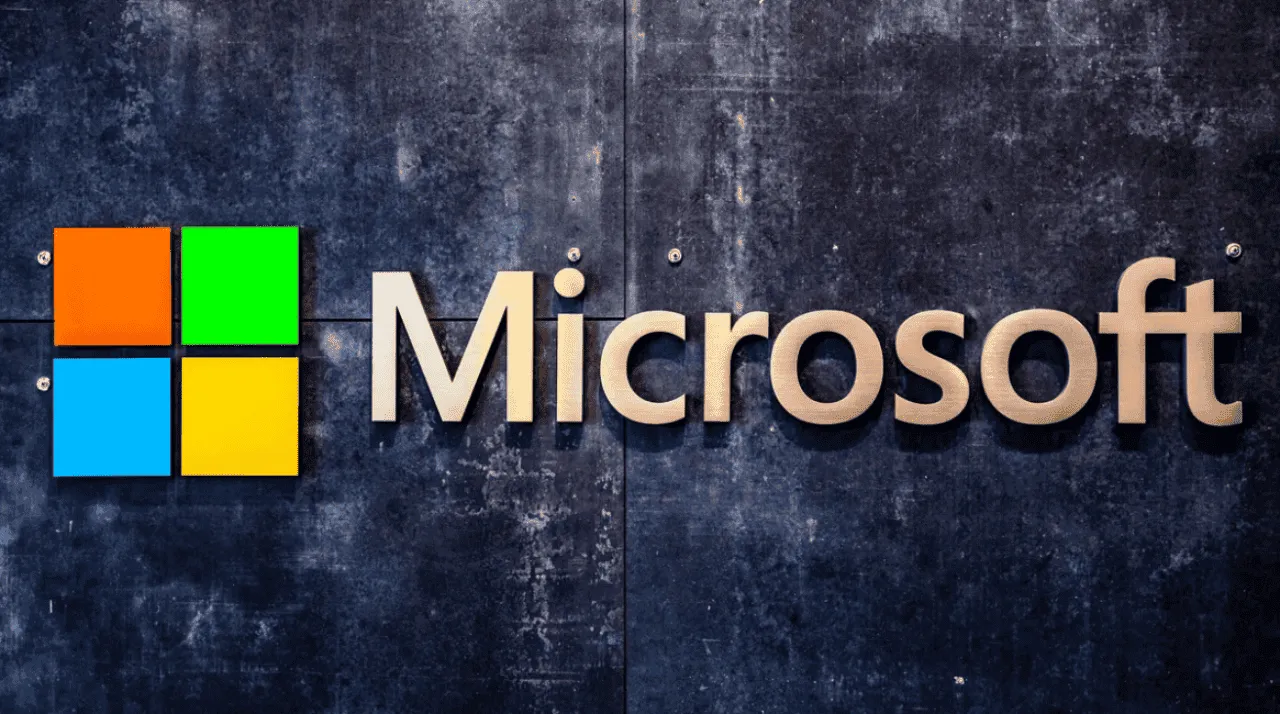
Microsoft has been known to include ads in its operating systems, and Windows 10 is no exception. Recently, users have reported that Microsoft is now showing Teams ads when users try to 'get help' on Windows 10. Microsoft has been working hard to promote features, products and services on Windows 11 or Windows 10. According to GHacks, the latest place for Microsoft to place ads is the Get Help app.
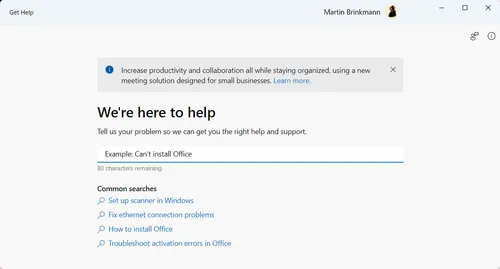
What are the Teams ads?
When users try to 'get help' on Windows 10, they are now being shown ads for Microsoft Teams. When users open the Get Help app, potentially seeking help on their PC, a banner about Microsoft Teams Essentials is displayed, along with a Learn More link that directs users to the Microsoft Teams Essentials web page, though the banner can be manually dismissed.
This is a new development that has caught many users off guard. The ads are displayed in the form of a pop-up window that appears when users click on the 'get help' button.
The Microsoft advertisement reads as follows:
"Increase productivity and collaboration while staying organized with new conferencing solutions designed for small businesses. Learn more."
Why are these ads annoying?
These ads are annoying because they interrupt the user's workflow and can be distracting. Users who are trying to troubleshoot a problem on their computer may not want to be shown an ad for Microsoft Teams. Additionally, some users may not be interested in using Microsoft Teams at all, and these ads can be seen as intrusive.
Also, the promotional banner is a bit annoying because it seems to show the same Teams Essentials ad no matter which setup you're in, even though the topic is completely unrelated to Teams itself. So, if a user wants to know something about the system, the Teams Essentials link is not helpful.

How to remove the Teams ads
Thankfully, there are several ways to remove the Teams ads from Windows 10. Here are some solutions you can try
Solution 1: Disable Let Apps Use Your Advertising ID
One way to remove the Teams ads is to disable Let Apps Use Your Advertising ID. This can be done by following these steps:
- Go to Settings > Privacy > General.
- Turn off Let Apps Use Your Advertising ID.
This will prevent Windows 10 from using your advertising ID to show you targeted ads, including the Teams ads.
Solution 2: Use a third-party tool
Another way to remove the Teams ads is to use a third-party tool. However, this is not recommended as these tools can be unreliable and may cause other issues with your computer. It is better to use the built-in Windows 10 settings to remove the ads.
Solution 3: Turn off Microsoft Store Ads
If you want to turn off all Microsoft Store Ads, including the Teams ads, you can do so by following these steps:
- Go to Settings > Privacy > General.
- Turn off Let Windows track app launches to improve Start and search results.
- Turn off Show me the Windows welcome experience after updates and occasionally when I sign in to highlight what's new and suggested.
This will turn off all Microsoft Store Ads, including the Teams ads.
Conclusion
In May, Microsoft also pushed more promo content in the Settings app, which showed a Microsoft 365 ad. Previously, such ads for Microsoft 365 also appeared in Windows 10 OOBE. In April, Microsoft pushed more MSN news and ads into its redesigned Windows 11 weather app. Though the code was later removed and widgets were placed instead.
Microsoft's decision to show Teams ads when users try to 'get help' on Windows 10 has been met with criticism from users. However, there are several ways to remove these ads, including disabling Let Apps Use Your Advertising ID and turning off Microsoft Store Ads. By following these steps, users can remove the Teams ads and enjoy a more streamlined experience on Windows 10.
Loading





![TOP 9 WAYS TO FIX IPHONE FLASHING APPLE LOGO WITHOUT DATA LOSS [2023]](https://r.testifier.nl/Acbs8526SDKI/resizing_type:fill/width:256/height:170/plain/https://s3-newsifier.ams3.digitaloceanspaces.com/gizchina.com/images/2025-06/iphone-apple-logo-01.jpg@webp)