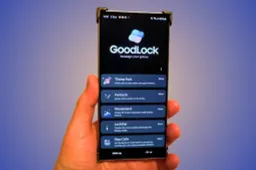Boost PC Performance: A Guide to Using Microsoft’s Free Cleaning Tool
How to's | GuidesMonday, 06 January 2025 at 05:48

Tired of your slow computer? Microsoft now has a solution. PC Manager is a free tool that helps you keep your computer running smoothly. It works with Windows 10 and Windows 11 and offers a simple way to clean up your system.
Why PCs Slow Down
Over time, computers collect junk files and run too many programs at once. This makes them slow and frustrating to use. Until now, users often needed third-party tools like CCleaner to fix these issues. Microsoft’s PC Manager changes that. It’s built into the Windows system and easy to use.
Computers also slow down because of unnecessary background processes. These processes use up memory and CPU power, leaving less for the tasks you actually care about. Additionally, large files and cluttered storage can make it harder for your computer to function efficiently. PC Manager addresses all these issues in one tool.
What Is PC Manager?
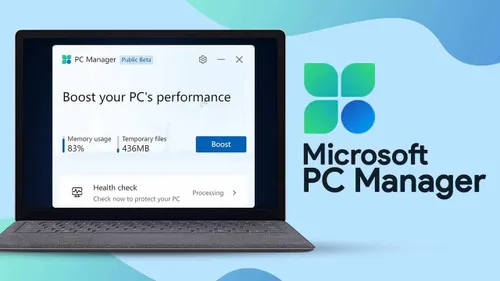
PC Manager is a cleaning and optimization tool. It was first tested in China and is now available worldwide. It helps you:
- Speed up your computer.
- Free up disk space.
- Stop unwanted apps from running.
Since it’s made by Microsoft, it works perfectly with Windows. You don’t have to worry about compatibility or safety issues. The tool integrates seamlessly with your operating system, offering a trusted solution for system maintenance.
Key Features of PC Manager
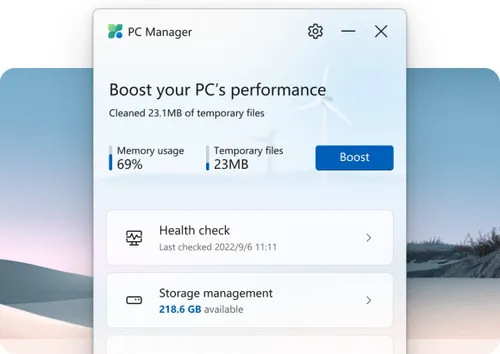
PC Boost
PC Boost closes unnecessary apps and clears temporary files. It also frees up RAM to make your computer faster. A special feature called Smart Boost removes large temporary files to keep your system responsive. This feature is especially helpful for heavy users who deal with large files regularly.
Deep Cleanup
Deep Cleanup goes further. It deletes old system files, clears browser caches, and empties the recycle bin. It’s great for giving your PC a fresh start. With Deep Cleanup, you can recover significant disk space and improve system performance without manually searching for files.
Startup Management
PC Manager shows you which apps run at startup. You can stop unneeded apps from launching to make your PC boot faster. By managing startup programs, you can save time and reduce the number of processes that run in the background.
Process Management
This feature helps you see which programs are using too much memory or CPU. You can end these programs with one click. Process Management simplifies the task of identifying and stopping resource-hogging applications, making it easier for users to maintain optimal system performance.
Large Files Locator
Running out of space? Use this tool to find big files you don’t need. Delete or move them to free up storage. Large Files Locator is particularly useful for identifying files that take up unnecessary space, such as old downloads or forgotten videos.
Why Use PC Manager?
For years, tools like CCleaner were popular for cleaning PCs. Now, Microsoft offers an official option. Users love how easy and secure it is. Lily Thompson, an early user, says, “PC Manager is simple and safe. My computer runs like new now.”
Unlike third-party tools, PC Manager is developed by Microsoft, ensuring that it aligns perfectly with Windows updates and features. There’s no need to worry about compatibility issues or potential risks associated with third-party software.
How to Get Started with PC Manager
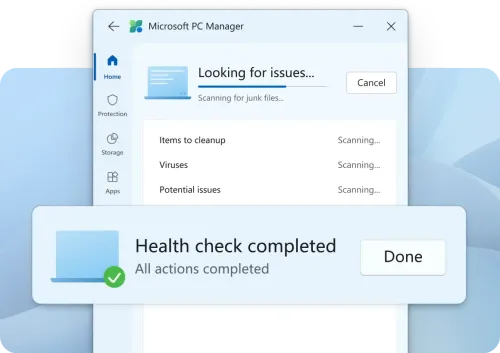
Installing PC Manager is straightforward. Visit Microsoft’s official website and download the tool. Once installed, open the app and explore its features. You’ll find a clean and intuitive interface that guides you through each step of the optimization process.
Start with a basic scan to identify areas where your system can improve. Then, dive into specific features like Deep Cleanup or Startup Management to address particular issues. The tool provides recommendations, making it easy even for non-tech-savvy users to optimize their PCs.
What’s Next for PC Manager?
Microsoft plans to improve PC Manager based on user feedback. The tool is already available in several languages and will expand to more regions soon. Updates may include new features and enhancements to make the tool even more effective and user-friendly.
By continually refining PC Manager, Microsoft aims to provide a comprehensive maintenance solution for Windows users. This ongoing development ensures that the tool remains relevant as technology and user needs evolve.
The Benefits of an All-in-One Solution
PC Manager combines multiple functions into one app, eliminating the need for multiple tools. This not only simplifies PC maintenance but also reduces the risk of downloading potentially harmful third-party software. With PC Manager, you have everything you need to keep your system running smoothly in one place.
Early Users Praise PC Manager
Many users have already switched to PC Manager and shared positive experiences. John Carter, a freelance graphic designer, says, “I no longer worry about my computer slowing down. PC Manager keeps everything running smoothly, and I don’t have to use multiple apps anymore.”
This feedback highlights how PC Manager caters to a wide range of users, from casual web browsers to professionals relying on their computers for work.
Try It Today to Boost Your PC
PC Manager is free and works with Windows 10 and Windows 11. It’s easy to install and use. If you want your PC to be faster and cleaner, give it a try. It’s the new standard for keeping your computer in top shape.
Don’t wait for your computer to slow down. With PC Manager, you can stay ahead of potential issues and enjoy a smoother, more efficient computing experience. Download it today and see the difference for yourself.
Popular News
Latest News
Loading